How to Upload a World in Voyagers of Nera
If you have a world in Voyagers of Nera that you’d like to play on a dedicated server, this guide will walk you through locating your save file on your computer and uploading it to your server.
Locate Your Server on Your PC
Find the Server ID of your save file
Launch Voyagers of Nera from Steam.
Select the save file you want to transfer.
Note or screenshot the Server ID shown on the right side.
Locate the save folder
on your local computer, it is in this file directory:
%localappdata%\BoatGame\Saved\PersistedData\neraInside, you’ll find folders named after their Server IDs. Select the one matching your save.
Create a .zip of your save
Compress the entire Server ID folder into a
.zipfile.Store it somewhere easy to access for uploading.
**Note: The
AppDatafolder is hidden by default in Windows. To access it:**Enable Show hidden files, folders, and drives in File Explorer settings, or
Press Windows + R, paste the following, and hit Enter:
%USERPROFILE%\AppData\Local\BoatGame\Saved\PersistedData\nera
Upload Your Save to the Server
Locate your Nodecraft Server Panel.
Open the Server Files tab.
Navigate to
BoatGame/Saved/PersistedData/Delete the existing random ID folder (the default server save).
Upload and unzip the
.zipfile you created earlier into this directory.Open your uploaded save folder.
Find the folder called
CustomConfig.Move (or copy) it up one level so it sits next to the save folder.
That directory would be:
BoatGame/Saved.
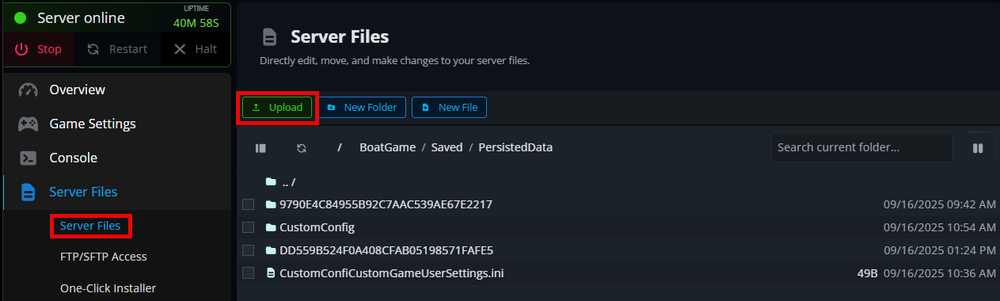
Start the server.
Troubleshooting
If your world doesn’t load correctly after uploading, here are some common issues and fixes:
The server loads a brand-new world instead of your save
Double-check that you uploaded the correct Server ID folder.
Make sure you deleted the old random ID folder before uploading your own.
Confirm the folder structure matches this format:
BoatGame/Saved/PersistedData/YourServerIDand not nested inside another folder (e.g.,PersistedData/YourServerID/YourServerID
CustomConfig isn’t working
Ensure the
CustomConfigfolder was moved up one level into:BoatGame/Saved/CustomConfigIt should sit next to the save folder, not inside it.
Still can’t find your save on the server
Verify that the
.zipfile you uploaded contained the entire Server ID folder, not just the contents.If the upload was interrupted or incomplete, try re-zipping and re-uploading the save.
You can also upload via FTP, which can help with prevent failed uploads and file corruption. See our Basic FTP Tutorial.
Can’t locate the save folder on your PC
Remember, the
AppDatafolder is hidden by default. Use Windows + R and paste:%USERPROFILE%\AppData\Local\BoatGame\Saved\PersistedData\nerato access it directly.
If you made these changes while the server was online, restart the server. Keep in mind all changes made to the server must be while the server is offline.
Conclusion
Now that you have successfully transferred your save file to your server, start your server, join it, and confirm that everything was correctly restored. Once you have it all set up, learn How to Join Your Voyagers of Nera Server.
Need Help?
If you run into issues, our support team is ready to assist you! Use the support widget on our website or visit the Nodecraft Support Center.
Need Help?
If you have questions or run into any issues, our support team is here to help! Reach out using the support widget on our website or visit our support center for further assistance.