How to Upload a World to Your Abiotic Factor Server

Looking to transfer your single-player progress in Abiotic Factor to a dedicated server? You're in luck! Abiotic Factor uses a world-based save system, much like other survival games, making it simple to upload your local save files and continue your adventure seamlessly on a server.
Locate Your Local World Save
Press
Windows + Rto open the Run menu.Enter the following path and press OK:
%LocalAppData%\AbioticFactor\Saved\SaveGames
Open the folder labeled with your SteamID64.

Navigate to the Worlds subfolder.
Create a
.zipof the desired World folder.
Upload to the Server Using the Control Panel
Log in to your Nodecraft Game Server Panel.
Navigate to your Abiotic Factor server.
Stop the server before making changes.
Upload the World Files
Go to the Server Files tab on the left-hand side of the panel.
Navigate to the directory:
/AbioticFactor/Saved/SaveGames/Server/Worlds/CascadeNote: If this folder doesn't exist yet, start and stop the server once to auto-generate the correct directory structure.
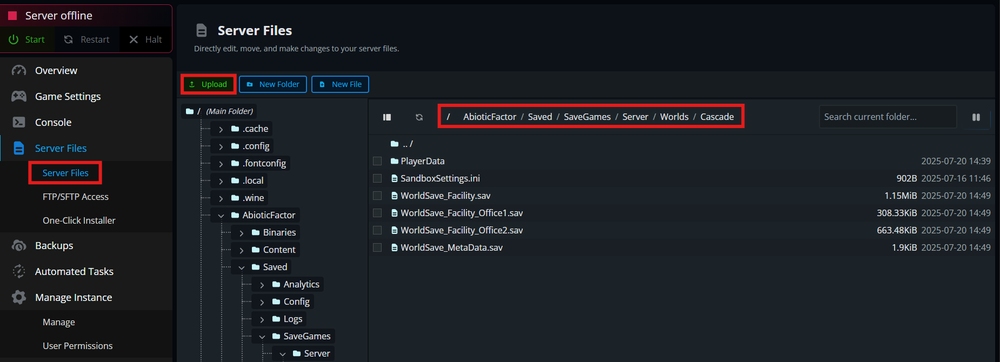
Select Upload and upload the
.zipof your world.Unzip the folder to the same directory.
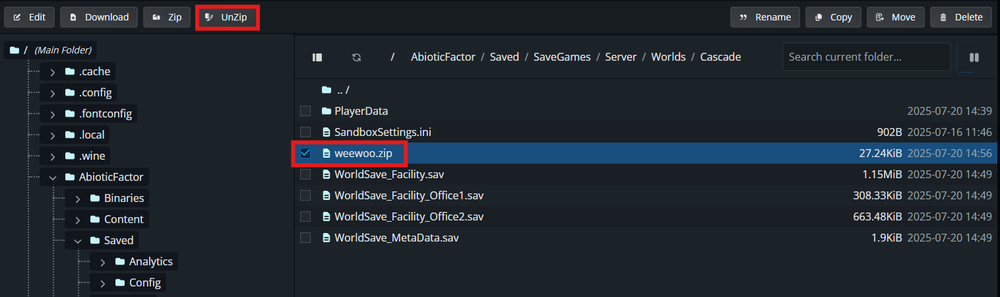
Once upload is complete, start the server.
Conclusion
Your world is now live on your Abiotic Factor server, complete with all progress and customizations from your local game. Invite your friends and continue where you left off!
Need Help?
If you have questions or run into any issues, our support team is here to help! Reach out using the support widget on our website or visit our support center for further assistance.
Need Help?
If you have questions or run into any issues, our support team is here to help! Reach out using the support widget on our website or visit our support center for further assistance.