How to Quickly Find and Join Your Left 4 Dead 2 Server
This guide will show you how you can quickly join your Left 4 Dead 2 dedicated server.
Step one should be to make sure your server is started and online! 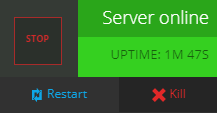
Locate the IP Address or Hostname of Your Server
Near the top of your Instance page on your Nodecraft Control Panel, you can find the Hostname of your server. 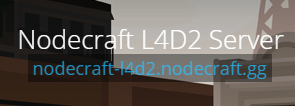
Alternatively, you can use the numerical IP address located at the bottom of the Overview page on your Nodepanel. 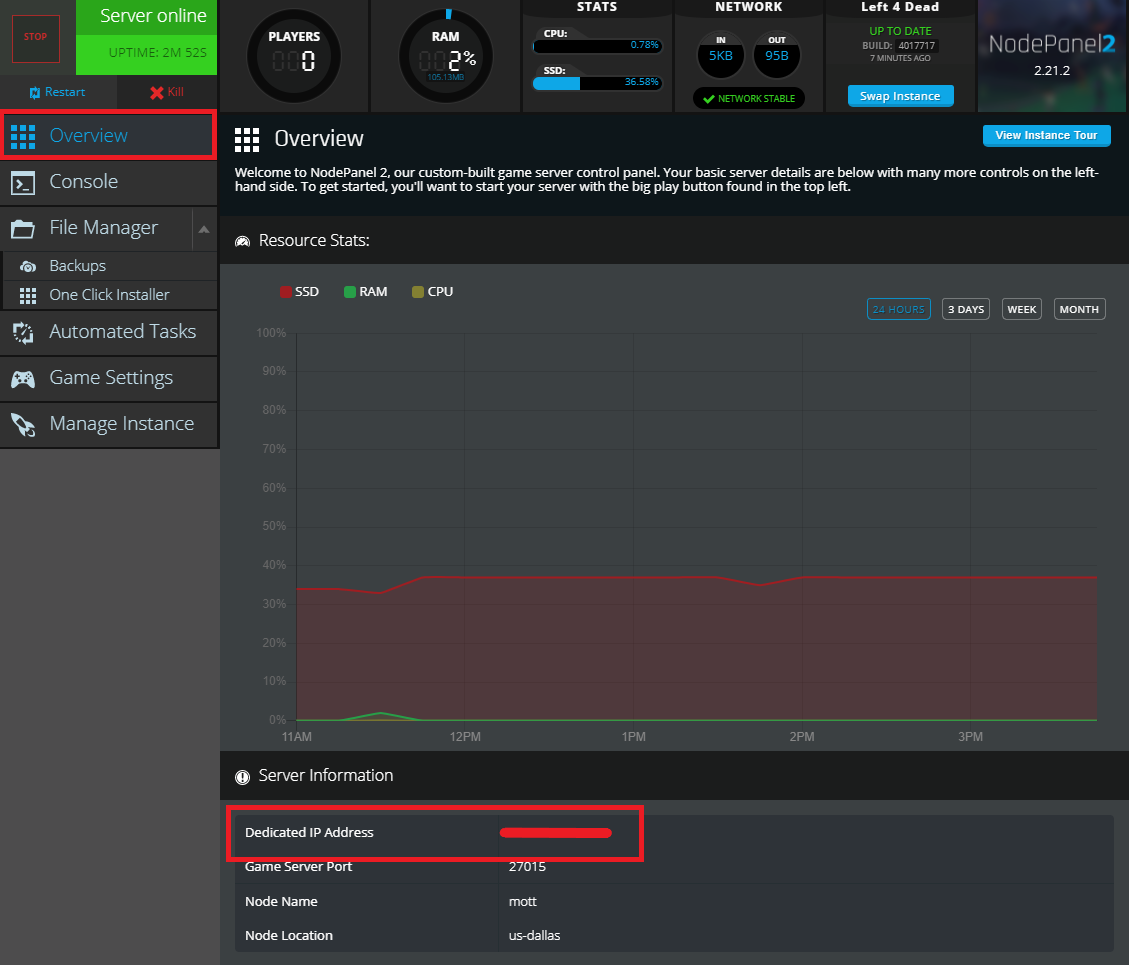
Enable the Developer Console
In your Left 4 Dead 2 client, make sure that the Developer Console is enabled. You can do so by going to the Options menu, then Keyboard/Mouse settings. 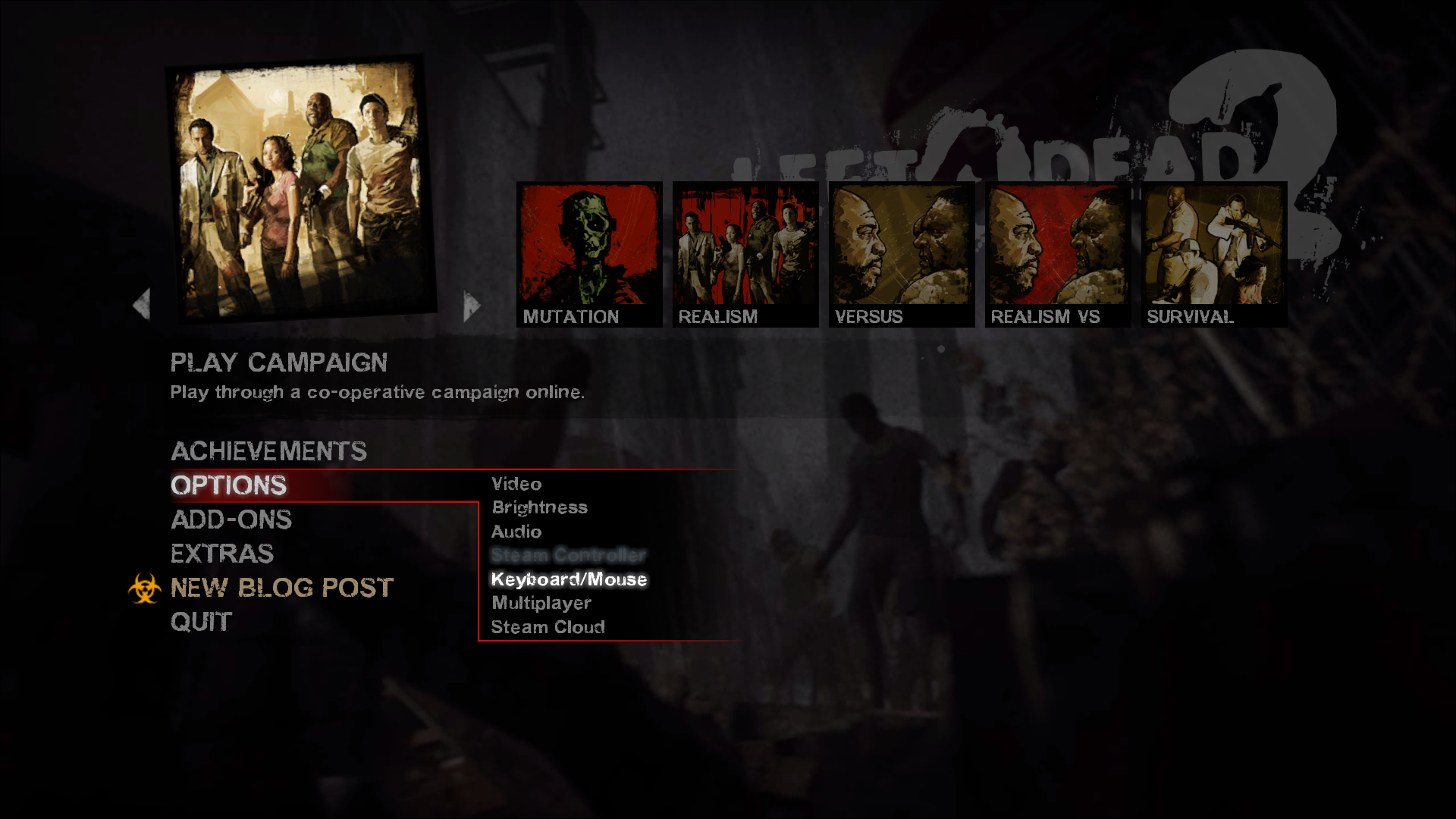
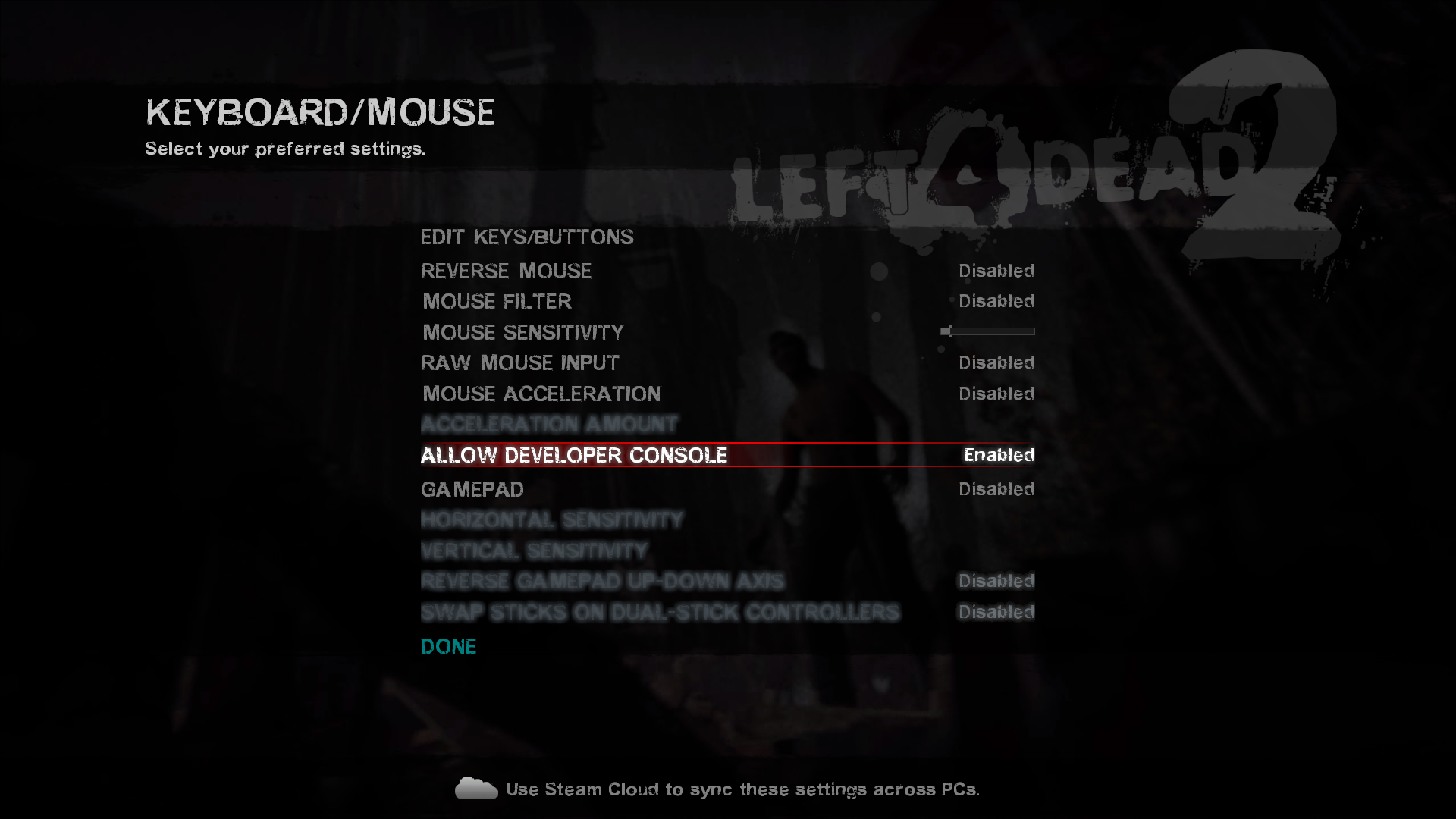
Connect to your server
To connect to your server, open up the Developer Console using the tilde key ~ on your keyboard (typically found directly beneath the esc key). Next, enter in the connect command to enter your server. The command is: connect server-address. In the example of the screenshot provided below, the command was: connect nodecraft-l4d2.nodecraft.gg. 
Need Help?
If you have questions or run into any issues, our support team is here to help! Reach out using the support widget on our website or visit our support center for further assistance.