Modding Your Arma 3 Nodecraft Server
Arma 3’s Steam Workshop offers hundreds of mods for players to enjoy. This article will cover uploading your mod files to the Nodecraft server and installing them on your Arma 3 server instance.
Downloading and Uploading Mods to the Server
Before installing anything you will need to grab the mod files from your PC client and upload them to the server. If you have not done so already, select which mods you like and Subscribe to them in your Arma 3 Steam Workshop. You will begin downloading mod files for each item you Subscribe too, so don’t forget any dependency mods.
For the purposes of this article we will be showing how to install the mod OPTRE.
 Once you’ve downloaded all of your mods select one of your mods in the launcher and click the
Once you’ve downloaded all of your mods select one of your mods in the launcher and click the .... This will open the Arma 3 Steam folder where your mod files are. Otherwise you can manually go to that hidden folder at \Steam\steamapps\common\Arma 3\!Workshop.
Each of your mod folders will typically begin with the @ symbol and will match the mod’s name.
 We recommend zipping your files with a tool such as 7Zip. Once finished you can drag and drop the zip file into your File Manager. If the file is too large or you are experiencing issues with uploading, check out our article on uploading files with FTP.
We recommend zipping your files with a tool such as 7Zip. Once finished you can drag and drop the zip file into your File Manager. If the file is too large or you are experiencing issues with uploading, check out our article on uploading files with FTP.
Once that has completed unzip your mods in the main directory.

Installing and Enabling Your Mods
Now that the files are on the server it should be simple to enable them right? Unfortunately not, Arma 3 requires a few extra steps. More on that in a moment. Before that, a quick note on some important files you should locate.
The .pbo, .bisign, and .bikey Mod Files
Arma 3 mod folders contain many files, but there are three essential types for mods to run properly on both the client and server. The Addon.pbo files are your main mod files. The Addon.MyBikey.bisign files is the mod author’s signature which indicates the Addon.pbo has not been modified by anyone but the author. The MyBikey.Bikey file is used by the server to validate with a mod’s Addon.MyBikey.bisign file.
These files will typically be contained within the addons and keys folder.

Moving the Signature .bikey File for Verification
In order for Arma 3 to verify that the server and client mod keys/signature are matching, they must be copied to a different folder. Locate and select each of your mod’s .bikey files and place a copy in the /keys folder.
 As a note, some mods may not contain the
As a note, some mods may not contain the MyBikey.Bikey or Addon.MyBikey.bisign files. This indicates that the mod is server side and does not need to signal the client, meaning this step can be skipped.
Adjusting File Names
Since Nodecraft servers operate on a Linux OS, syntax for Arma 3 files becomes much more important. The names of each of your mod’s folder need to remove capitalization, spaces, and special characters (except underscores) in order to load properly. For example @Operation TREBUCHET and @CBA_A3 would change to @operation_trebuchet and @cba_a3.
These syntax restrictions are also needed for the mods .pbo files in the addons folder.

 While this can be an admittedly ridiculous and tedious process, it is needed for these mods to load properly. The server console should also direct you towards files that have any syntax issues after enabling your mods on the command line.
While this can be an admittedly ridiculous and tedious process, it is needed for these mods to load properly. The server console should also direct you towards files that have any syntax issues after enabling your mods on the command line.
Luckily, we have a tool to make this a little easier on you. On the Game Settings page, click the Fix Mods folder button. This should save you the tedium of manually correcting each and every one by doing them all automatically.


Enabling Mods On the Command Line
Returning to the Game Settings page, all Custom Server Arguments or Startup Arguments can be added here. To enable mods, there are two startup arguments available.
-mod=mod1\;mod2\;mod3 will work in most cases where mod1, mod2, etc. are the names of the mod folders you changed earlier. For example to enable the two mods we’ve added it would need -mod=@cba_a3;@operationt_trebuchet
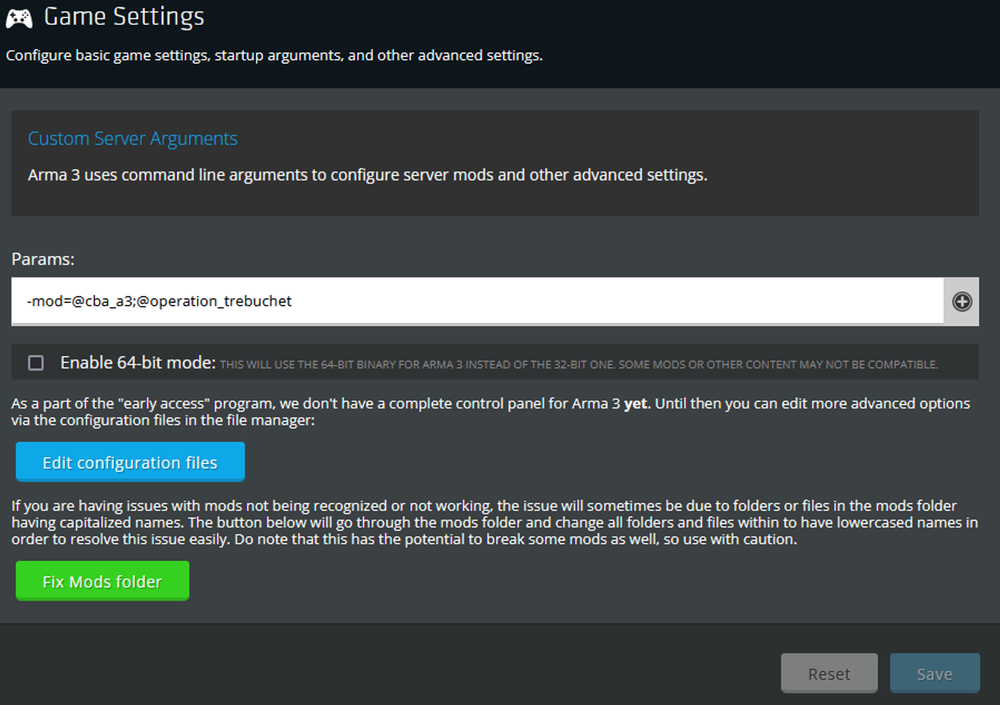
-servermod=mod1\;mod2\;mod3 can also be used, but is specifically for mods that do not have a .bikey file as mentioned earlier. Many mods will work with both -mod and -servermod.
Final Touches in the server.cfg
Finally, before starting up the server, you’ll need to create a server.cfg. As mentioned in our guide Configuring Your Arma 3 Nodecraft Server, the config security line verifySignatures = 2; enables the verification process for your mods.
If all steps were followed correctly, the server should start up with your mods! Otherwise, we recommend checking your server console for any errors. If you continue to have issues, try contacting our Support team for assistance.
Additional Tips
Many mods require modded scenarios/missions in order to use the modded content. We recommend our article Adding Missions to your Arma 3 Server for further steps.
Sub-folders can be used to organize mods if properly setup. For example if all of the “@” modded folders are placed into one
modsfolder then you can enable those mods by specifying them on the command line with-mod=mods/@cba_a3;mods/@operation_trebuchet
Need Help?
If you have questions or run into any issues, our support team is here to help! Reach out using the support widget on our website or visit our support center for further assistance.