How to Quickly Find and Join your CS:GO Server
Find the IP Address of your Nodecraft CS:GO Server
On the control panel for your Nodecraft CS:GO server, click on the "Overview" tab.
In the "Server Information" section on the overview page will be the IP address of your server. In the screenshot below, that section has been covered up with a red box for security reasons.
Copy and paste that IP address, you will need that information later on. You can also use your DNS Hostname, and this may be preferable if your server IP ever changes.

Add your private server to Steam Server "Favorites"
Launch Steam, and at the top edge of the Steam launcher, click on the word "view". In the drop down menu that appears, click on "servers".

This window will appear, and click on the "add a server" button near the bottom right corner.
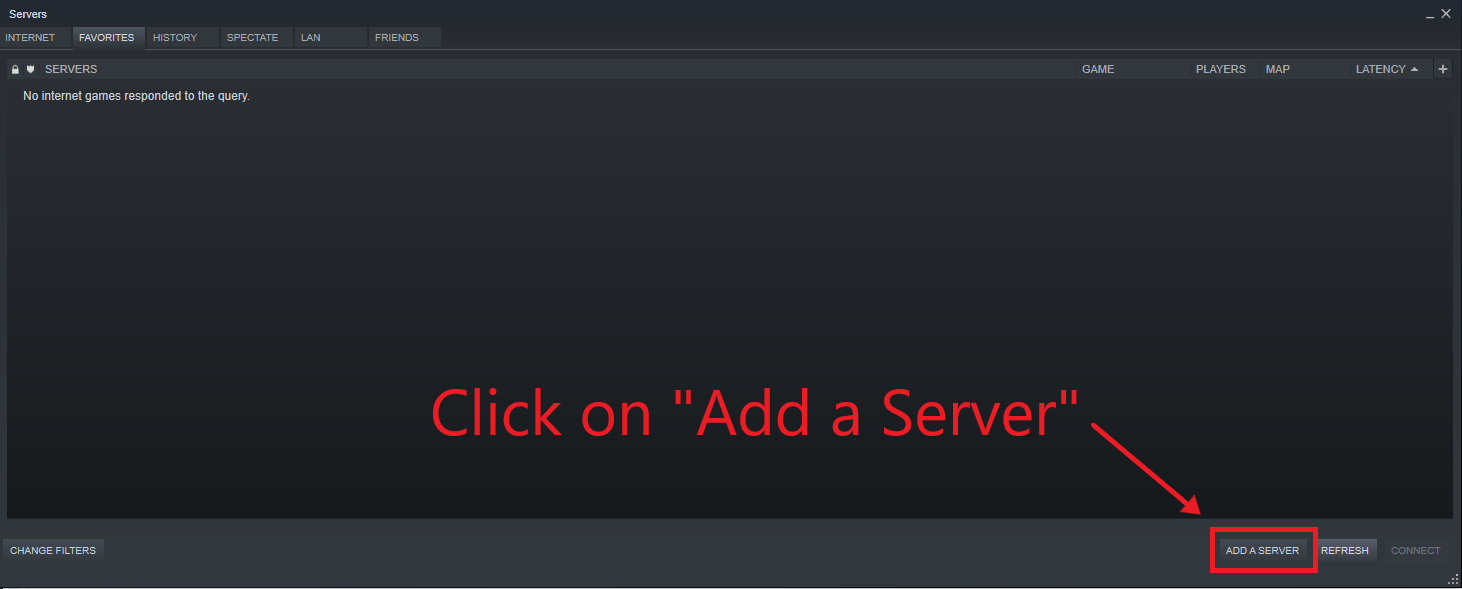
That will cause a smaller window to appear, and you enter your Nodecraft server IP address into the box in the middle, and save.

If this step has been completed successfully, your Nodecraft server will show in the Steam "Favorites" window.

Start CS:GO
On the title screen for CS: GO appears, click on the "play CS:GO" button to go to the match listings.

Change "Official Matchmaking"
The default selection on this screen is "Official Matchmaking", which will only show you official servers. You will need to change that by clicking on the text "Official Matchmaking" which is actually a drop down menu button.
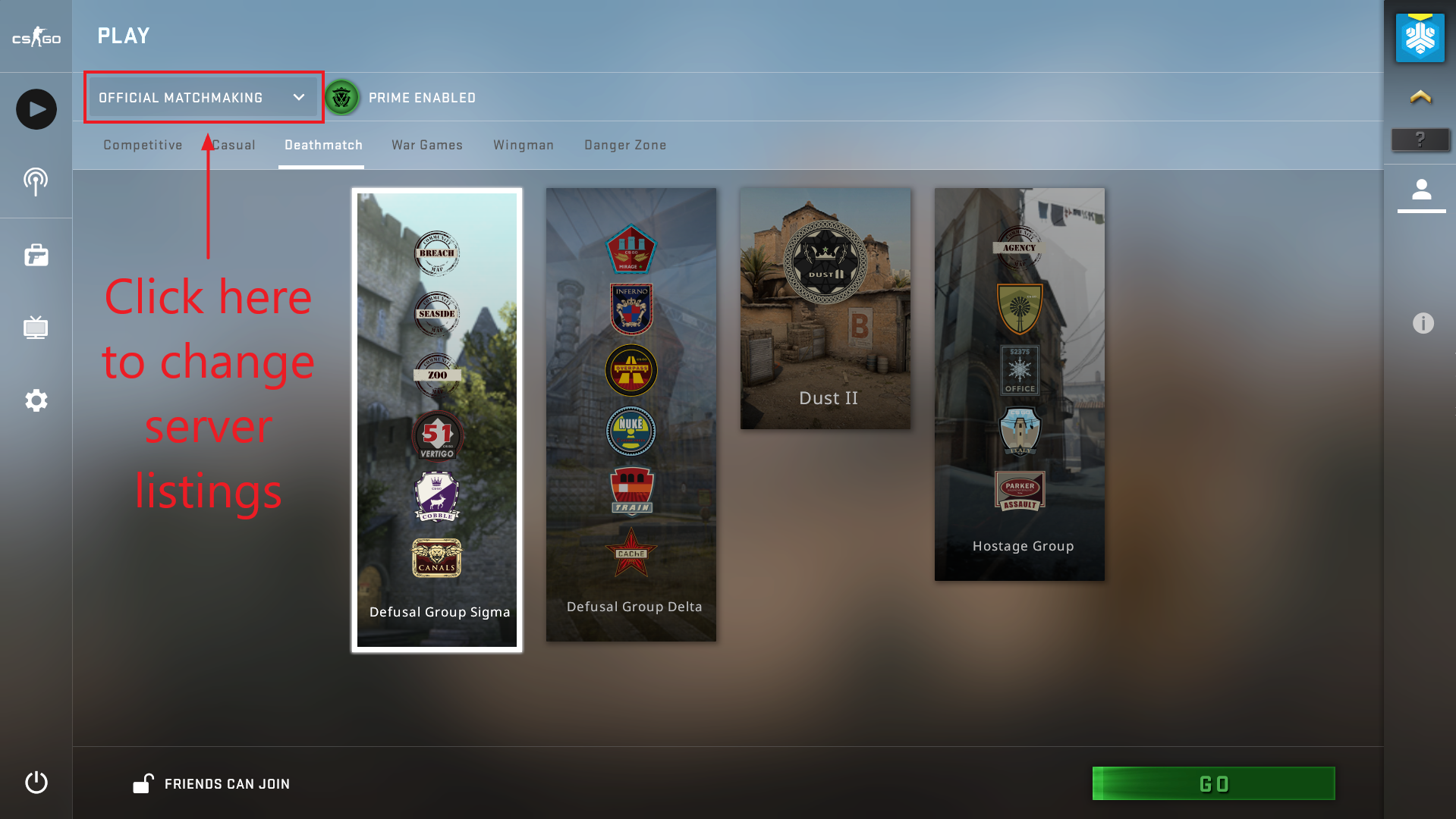
On the drop down menu, select "Community Server Browser"
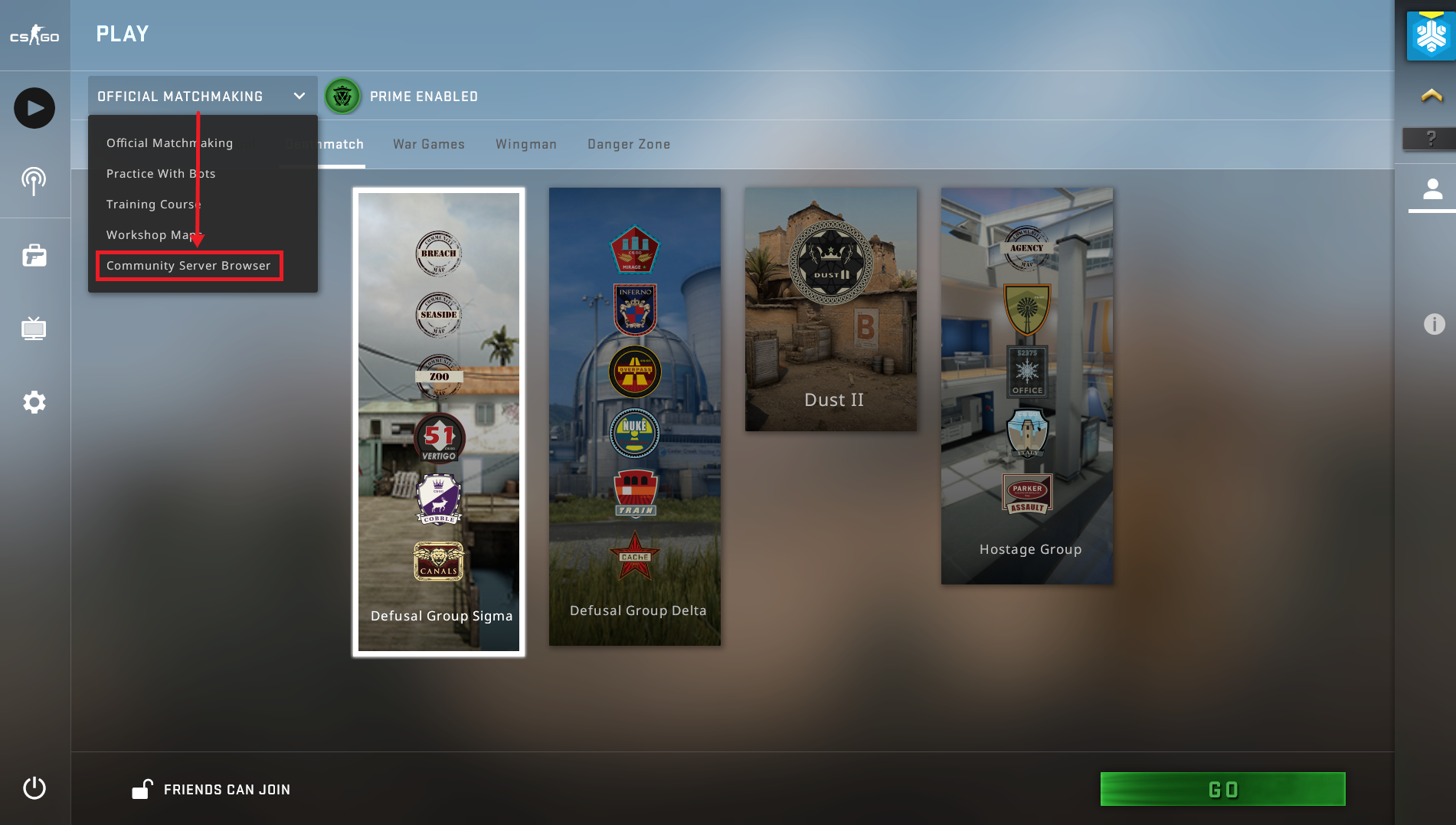
Community Server Browser Listings
This will take you to the listings for unofficial servers, which will look something like below. Click on the "Favorites" tab across the top.

Your server should show on the "Favorites" tab!

Need Help?
If you have questions or run into any issues, our support team is here to help! Reach out using the support widget on our website or visit our support center for further assistance.