How to Setup an Allowlist (Whitelist) in Minecraft: Bedrock Edition Servers
Minecraft has an alternative system to setting a password for servers. The game developer, Mojang, chose to use an Allowlist system. It only allows the players you want to be able to join your server.
Enabling the Allowlist
The first step is to enable your server to use an Allowlist. You can do so in either the Nodecraft Panel or in the server.properties file.
Nodecraft Panel
To enable the Allowlist in the Nodcraft Panel, navigate to the "Player Settings" tab near the top. Checkmark the "Allowlist" setting and press the Submit button.

server.properties
You can also enable the Allowlist in the server.properties file in your File Manager. You'll want to find the server.properties file and edit the file. Find the allow-list setting and set it to true. Make sure to hit save and close!


Managing the Allowlist
Now that you've enabled the Allowlist, the next step is adding players to the Allowlist to let them be able to join your server. There are 3 methods to do so: the Nodecraft Panel, in the Console of the server, and through in-game commands as an OP'd player.
Nodecraft Panel
Navigate to the "Players" page on the left-hand side of the Nodecraft Panel, then the "Allowlist" tab near the top. Using the searchbar, locate players based on their player name and hit the Save button.
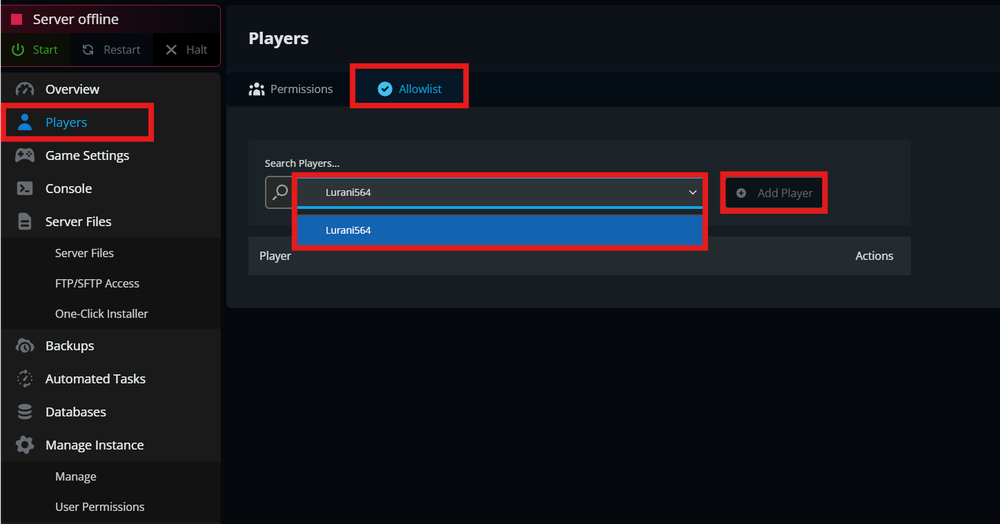
Console
You can also add players to the Allowlist via the server's Console or using in-game commands.
/allowist add <targets> adds a player to the Allowlist.
/allowlist remove <targets> removes a player from the Allowlist.
/allowlist list shows the full list of players on the Allowlist.
/allowlist reload refreshes the Allowlist if there's been any changes made to it.
When using the web-based console, be sure to drop the / from the start of the command

![]()
allowlist.json file
You can view the complete list of players added to the Allowlist on the "Players" page and under the "Allowlist" tab, as well as in the allowlist.json file in your File Manager.

Remember to Restart your server after making significant changes!
Need Help?
If you have questions or run into any issues, our support team is here to help! Reach out using the support widget on our website or visit our support center for further assistance.