How to Become admin / owner in TShock
First, make sure you have TShock for Terraria installed. You can do so from our One Click Installer by selecting the TShock build.
From your Dashboard on the Nodecraft website, click on your Terraria server. Find the tab called "Console", and you will be able to see a line that will show you your setup code.  Alternatively, you can find this same code in the tab called Server Files, then find the
Alternatively, you can find this same code in the tab called Server Files, then find the config folder.
Find the file called setup-code.txt. This file was formerly called the authcode.txt pre-version Terraria 1.4. Select the file in Server Files and press the Edit button to open the file. The code in this file is going to be your setup code.
Select the file in Server Files and press the Edit button to open the file. The code in this file is going to be your setup code.
Open the game and connect to your server.
Use the Enter key to type in chat: /setup < setupcode >. 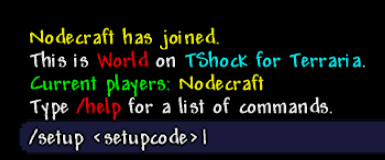 You should then receive this message:
You should then receive this message:  Then, use the Enter key again and type:
Then, use the Enter key again and type: /user add < username > < password> owner. Before Terraria 1.4, the owner command/group was called SuperAdmin.
Note: Replace everything inside the < > with your information, i.e. /user add testuser testpassword owner.
If successful, you will see this:  Finally, enter:
Finally, enter: /login < username > < password >. 
 Done!
Done!
Need Help?
If you have questions or run into any issues, our support team is here to help! Reach out using the support widget on our website or visit our support center for further assistance.