Clearing Cached Steam Addons on Your Garry's Mod Server

Why should I remove the cached content?
You may be asking yourself, "Why do I need to clear/remove the cached Steam addons on my server?" The most likely reason is: SSD usage of your server. Simply removing an addon from your Steam Workshop collection does not remove the addon from your server completely. Garry's Mod caches things heavily, so sometimes the cache needs to be cleared. Your current collection could only have 50 addons in it, but if you've been trying out many different collections on your server, you very well could easily have HUNDREDS of addons cached on your server. Yikes.
Thankfully, there's two different methods you can use to remove the content and free up your SSD space.
Method 1: Removing the Cache Files
If there's work on your server that you want to keep at all, so you don't have to start over, this is the method you want. There will be three different locations in the file manager with folders or files that need to be deleted.
Which folders and files to delete
These are the three things you're going to delete:
The
/srdsfolder in/garrysmod/cache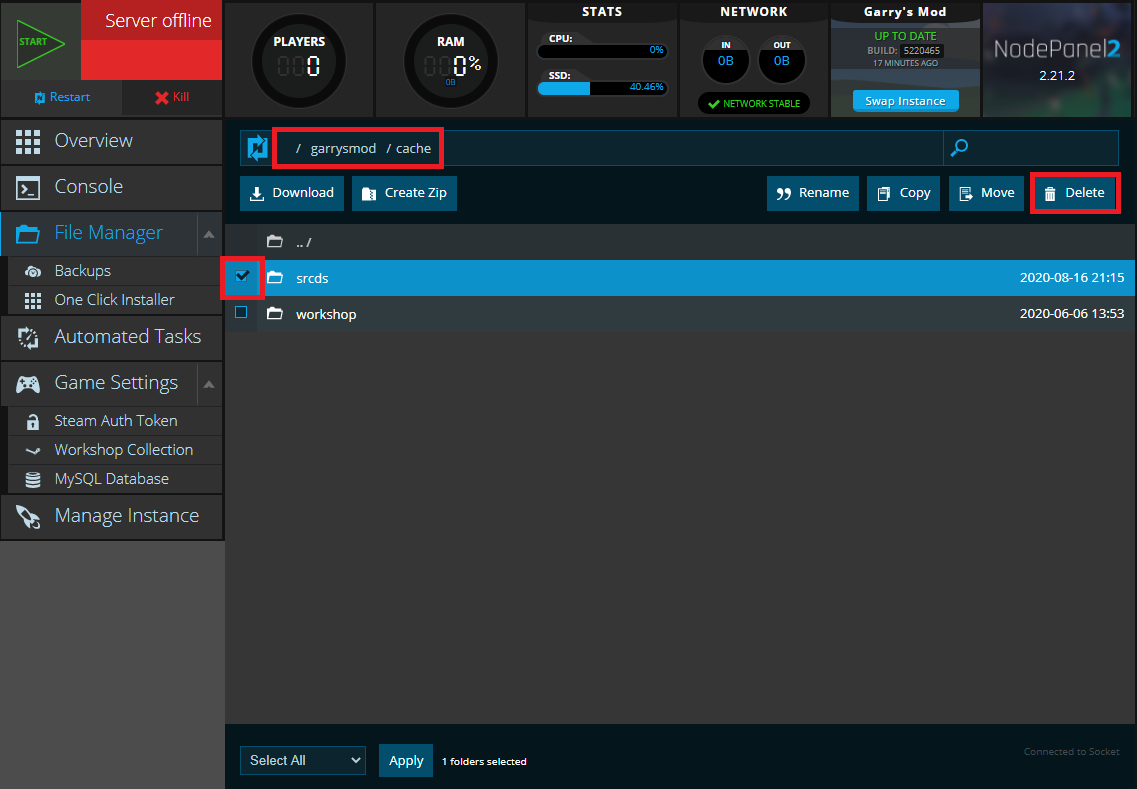
The
/4000folder in/steam_cache/content
The
appworkshop_4000.acffile in/steam_cache
All three must be deleted for this method to work! You should notice the SSD free up a considerable amount of space within a few seconds.
Restart the server
After you've deleted those, restart your server. This will get rid of all unused files while re-downloading only the things that are currently in use by your Steam Workshop collection.
Method 2: Fresh Install
Another option you could choose would be to simply start your server over from scratch. Our Nodecraft Control Panel has the ability to do this very easily, located in the One Click Installer!
One Click Installer
On the right hand side of the Nodecraft Control Panel, click on the "One Click Installer" page. Then, select the green "SteamCMD: Verify File Integrity" button 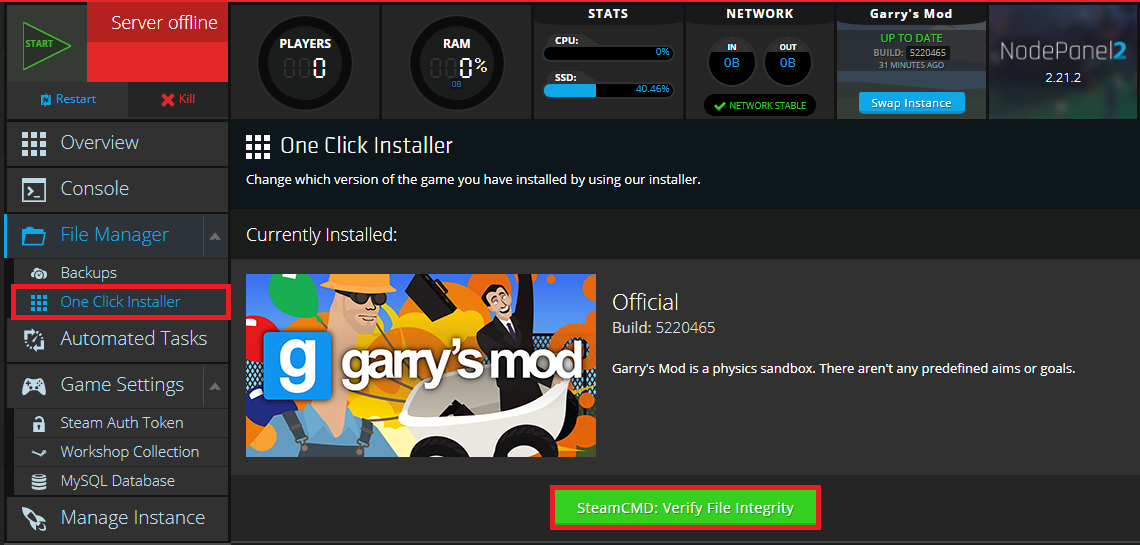
Select the "Fresh Install" option, and then click the "Install" button. 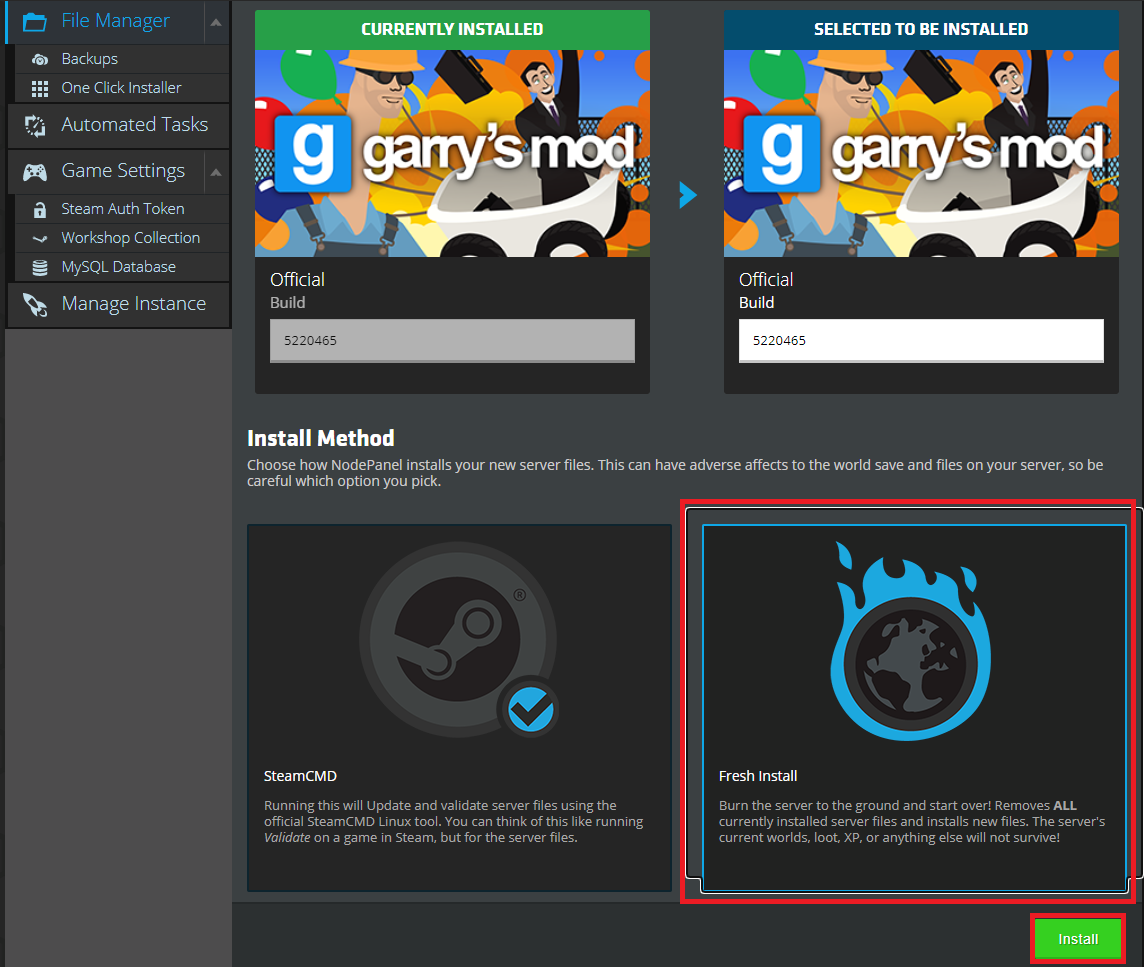
Viola! You have a brand new installation of the game! And hopefully far less SSD usage!
Need Help?
If you have questions or run into any issues, our support team is here to help! Reach out using the support widget on our website or visit our support center for further assistance.