How to Connect the Rust+ Mobile App to Your Rust Server
This article will guide you through the process of connecting and pairing the Rust+ phone app that Facepunch Studios created to work in conjunction with their game, with your server.
Download Rust+
Download the Rust+ app to your phone/mobile device. You'll want to ensure that the app has push notifications enabled.
Setup the Server Port
If your server is hosted with us hear at Nodecraft, you can skip to the next step! Your server port is already setup automatically.
A port above 10000 must be allocated to your server. Depending on your server provider, you may need to send in a support ticket to have them set that up for you.
Edit the server.cfg File
On the left hand side of your NodePanel, select the File Manager page. Locate the server.cfg file in the path /server/default/cfg, and Edit the file.
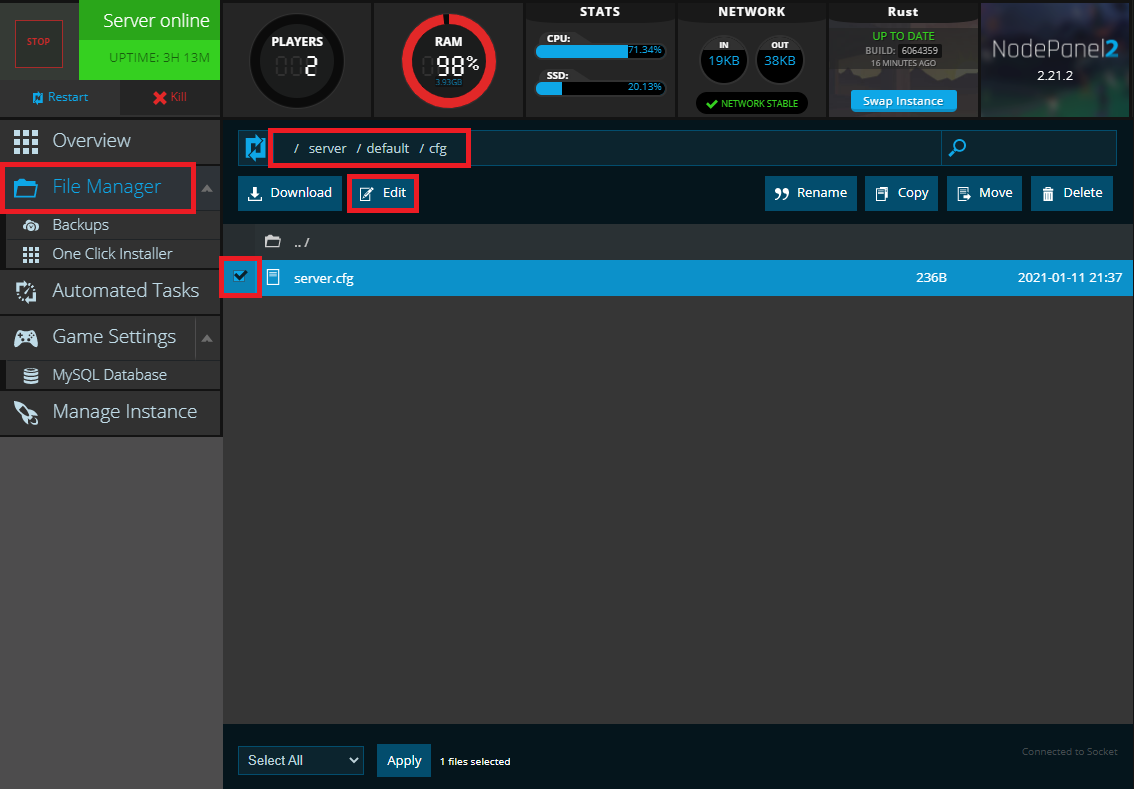
You will need to add in the following two lines to it:
app.port 28018
app.publicip 000.000.00.00Replace the IP address with your server's, which can be found on the Overview page of your NodePanel.

If your server is hosted with another provider, your app.port line might be a different number. Don't forget to Save your changes!
You will need to restart your server in order for the new settings to apply.
Connect the Rust+ App
Start Rust on your PC and connect to your server. Once you're in-game, press the ESC key and select the Rust+ option.
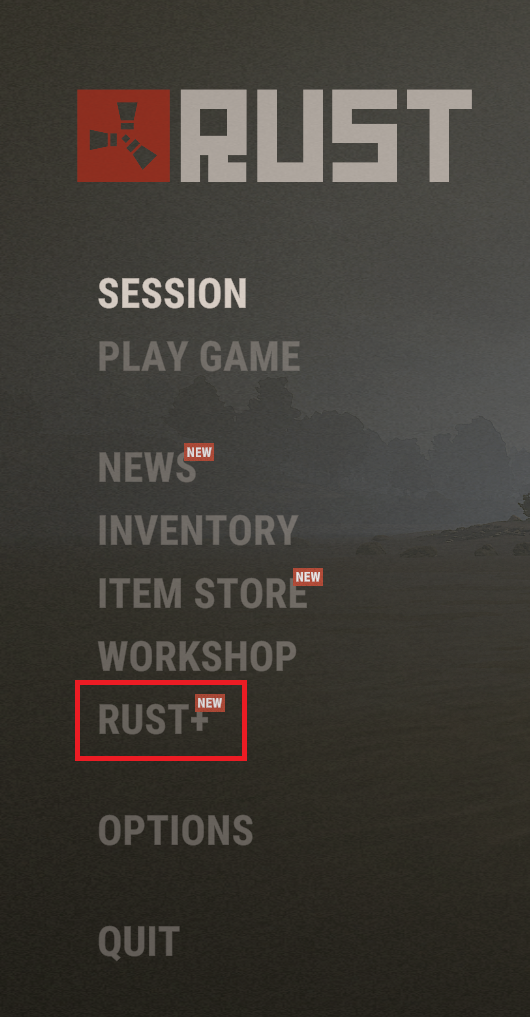
If done correctly, you will see a "Pair with Server" button, select it. You might have to select "refresh", or even restart the mobile app if you don't see the option.
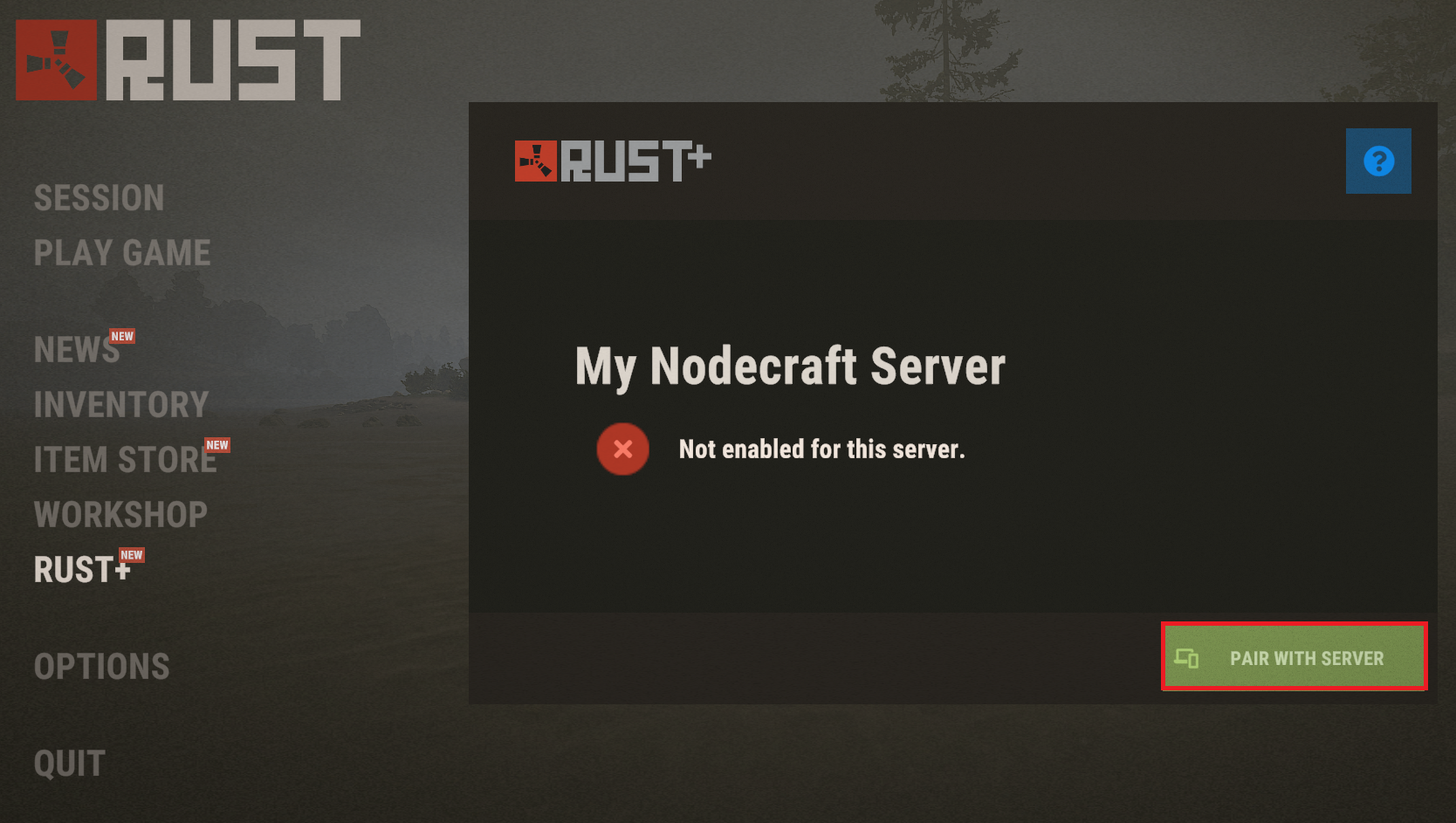
You will receive a push notification on your phone, or if the app is already open, the server will appear. Select the "Pair Server" button on your phone.
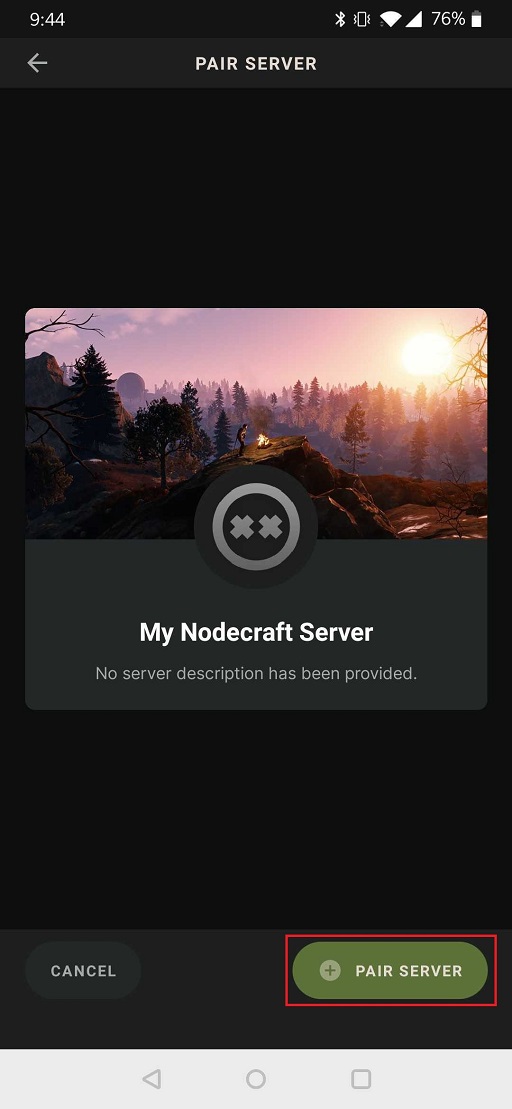
You're all set! The app will be paired with your server.
Need Help?
If you have questions or run into any issues, our support team is here to help! Reach out using the support widget on our website or visit our support center for further assistance.