Adding a Custom Map to Your Rust Server
This guide will show you how to add a custom map to your Rust server.
For Rust to be able to use a custom map, the .map file must be hosted at a location on the internet where the game can download it from. One of the easiest ways to do this is to host the map file on a file sharing site, such as Dropbox. Then it can be downloaded by accessing a URL generated by the site.
Find or Create a Custom Map File
Custom maps can be found or bought from sites on the internet. Make sure the file you download is in .map format. Some popular sites that have maps available to use are playrust.io, just-wiped.net, and rustmaps.com.
Upload the .map File to a File Sharing Site
If you're using Dropbox, upload the .map file to the site. Then go to "files", and click "share" on the .map file. This will create a URL for the file, which can be used on your Rust server.
If you're using another service, you would have to follow the instructions from their site to create the URL you will need for the Rust server.
Change Settings on the Server
Go to the dashboard for your Nodecraft Rust server, and click on the Game Settings page. Then click on the Advanced tab across the top of the center section. In the Convars box at the bottom of the Advanced tab, enter the URL from the file sharing site where you uploaded the custom map file using the startup argument -levelurl [URLlink].
If the URL ends with dl=0, the 0 will need to be replaced with a 1, so it appears as dl=1. An example of the command might look something like this:
-levelurl https://www.dropbox.com/s/SomeRandomCharacters/YOUR_FILE.map?dl=1
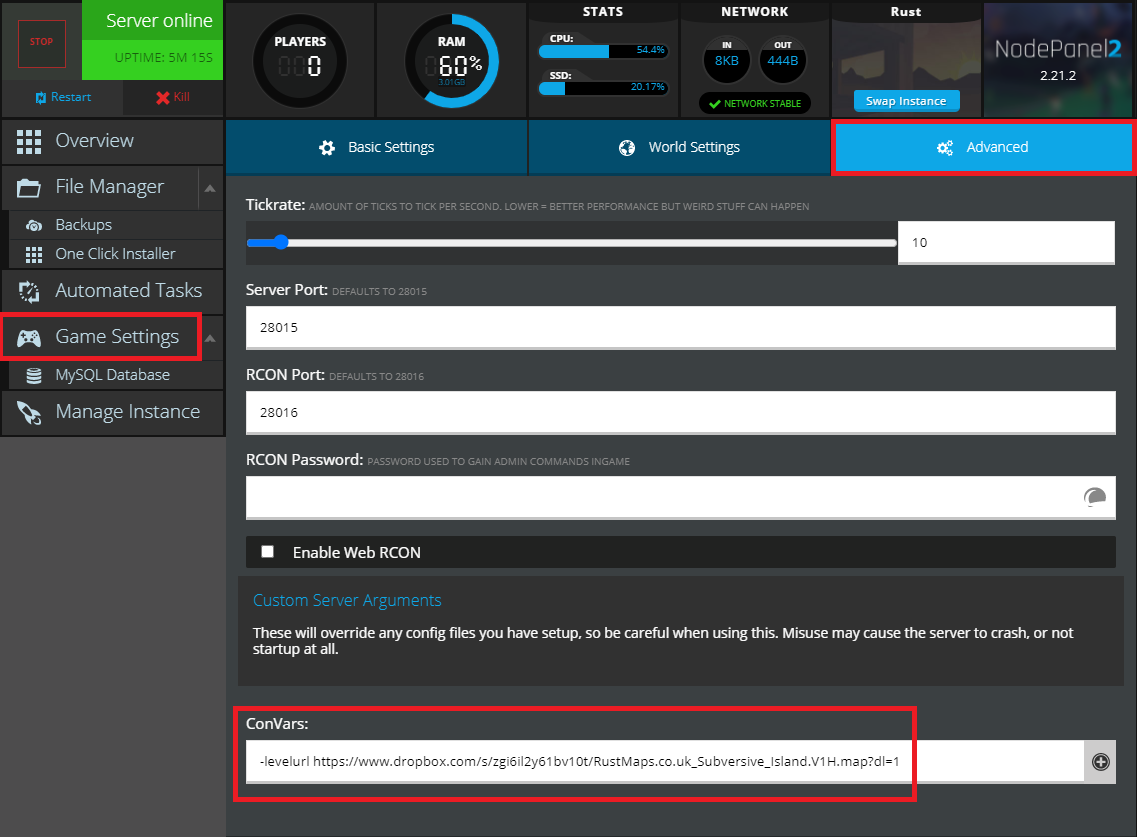
Restart your Server
Now you'll need to Restart your server, and it will load up the custom map!
Need Help?
If you have questions or run into any issues, our support team is here to help! Reach out using the support widget on our website or visit our support center for further assistance.