How to Join Your Satisfactory Dedicated Server
With Satisfactory's Update 5, dedicated server support was introduced which allows players to host and join their own game servers. This guide will walk you through the process of joining your own Satisfactory dedicated server.
Locate Your Hostname or IP Address
Before launching the game, you'll need either the hostname or IP address of your server. Both of these can be located on your game servers Nodecraft Pro Panel.
The hostname is displayed at the top of your server panel, just below the instance name.
The IP address can be found in the Overview tab of your server panel.

Make sure your game server is fully online. Once the server panel turns green and says Server Online, it will be joinable.
Add Your Satisfactory Server to the Server List
Once you have the server's address, follow these steps to add it to your server list:
Launch Satisfactory and navigate to the Main Menu.
Click on Server Manager to open your server list.

At the bottom of the screen, click Add Server.
A pop-up will appear, asking for your game server's address. Enter the address you located earlier and leave the port as 7777.
Click Confirm to add the server to your list.

After clicking Confirm, your Satisfactory server will be added to your server list. You can now join the server by clicking Join Game in the bottom right.
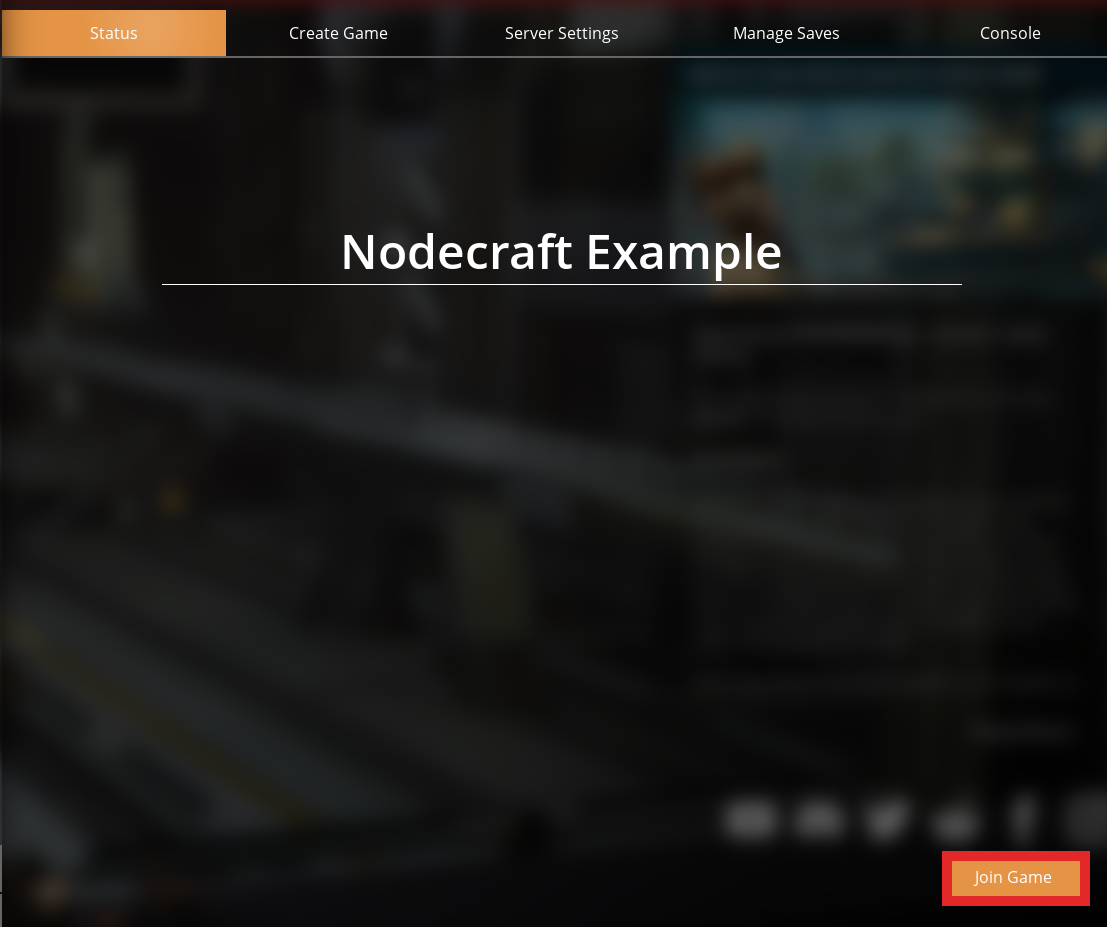
If you're joining the server for the first time, we recommend reading our step-by-step guide on Claiming Your Satisfactory Server and How to Become an Admin
Need Help?
If you have questions or run into any issues, our support team is here to help! Reach out using the support widget on our website or visit our support center for further assistance.