How to Upload an Existing World to Your Satisfactory Server
This step-by-step guide will walk you through the process of uploading your save file to your dedicated Satisfactory game server.
Note: The steps provided are based on instructions from Coffee Stain Studios, and they serve as a temporary solution until the "Manage Saves" feature is fully developed.
Before starting, it's crucial to note that the Session Name and the Save File Name are different.
Session Name: This is embedded inside the save file and cannot be changed without using a save editor.
Save File Name: This is the file that ends with .sav.
Locate the Save File on Your PC
Open Satisfactory and navigate to the Load tab in the main menu.
Identify the desired save file by its Session Name. In the example below, the Session Name is "Nodecraft Server Upload" and the Save File is
Nodecraft World/Nodecraft World.sav.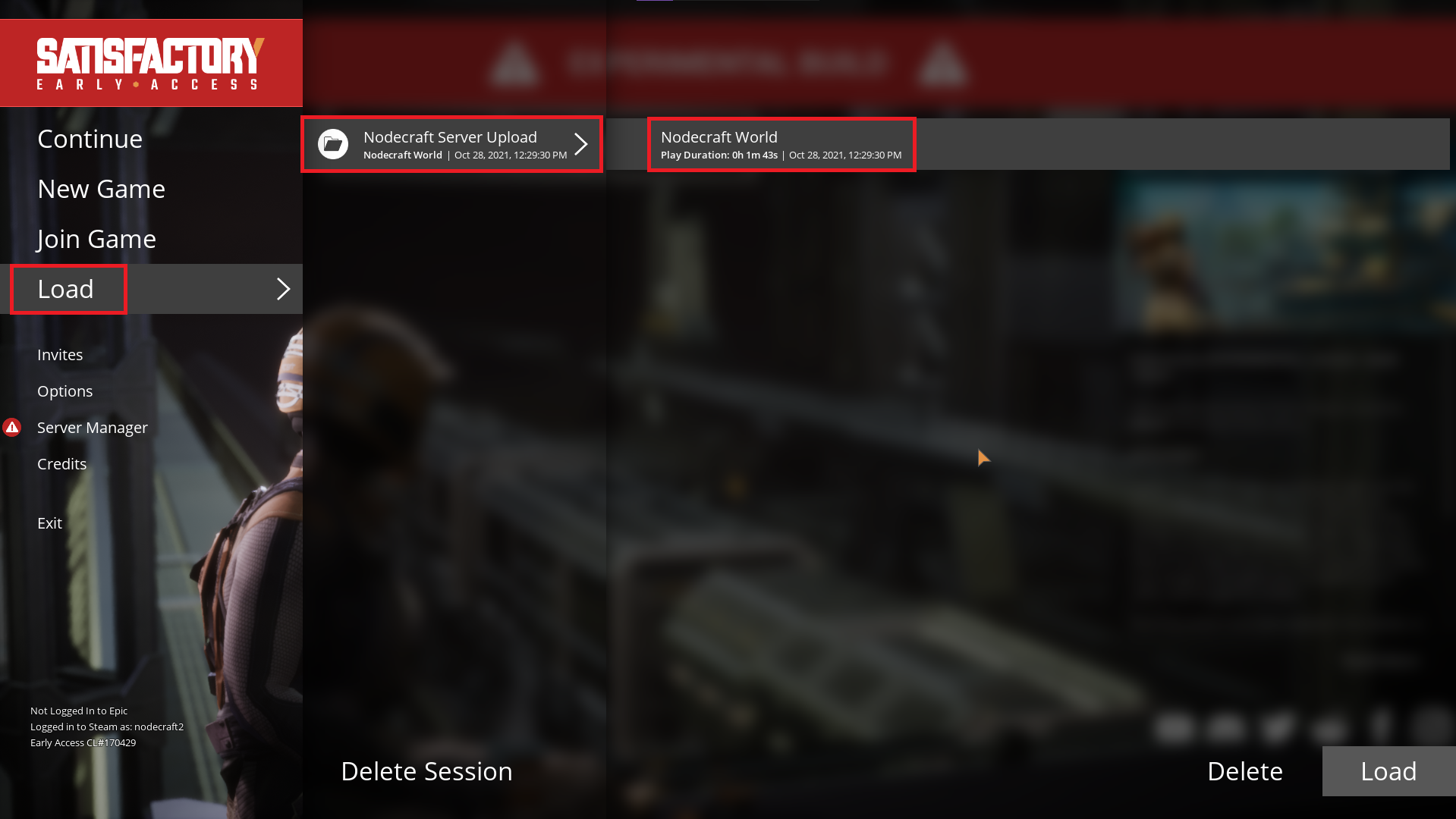
If your PC is running Windows, locate the save file in the following directory:
C:\Users\(UserName)\AppData\Local\FactoryGame\Saved\SaveGames\(Steam or Epic ID)
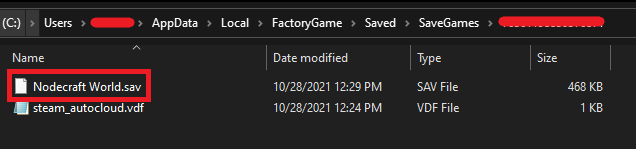
Upload the Save File to Your Satisfactory Server
Note: In order to complete the following steps, your Satisfactory server must be successfully started at least once in order for the proper folders to be generated.
Open the Nodecraft Pro Panel for your Satisfactory game server.
Navigate to Server Files.
Upload the save by dragging and dropping the file into the following directory:/config/Epic/FactoryGame/Saved/SaveGames/server
 Note: For large save files, it's recommended to use FTP for uploading.
Note: For large save files, it's recommended to use FTP for uploading.
Other Platforms and OS
For different platforms or operating systems, refer to the official Satisfactory documentation from Coffee Stain Studios.
Testing the Uploaded Save File
Now, let's make sure everything is working as it should! If you haven't claimed your Satisfactory server yet, check out our guide here.
Start your Satisfactory server.
On the main menu, click on Server Manager and then on the Server Settings tab.
Enter the Session Name of the uploaded world in the Server Settings tab and press Enter. The server will initiate a search for the save file with the matching Session Name. In the example below, it is "Nodecraft Server Upload."
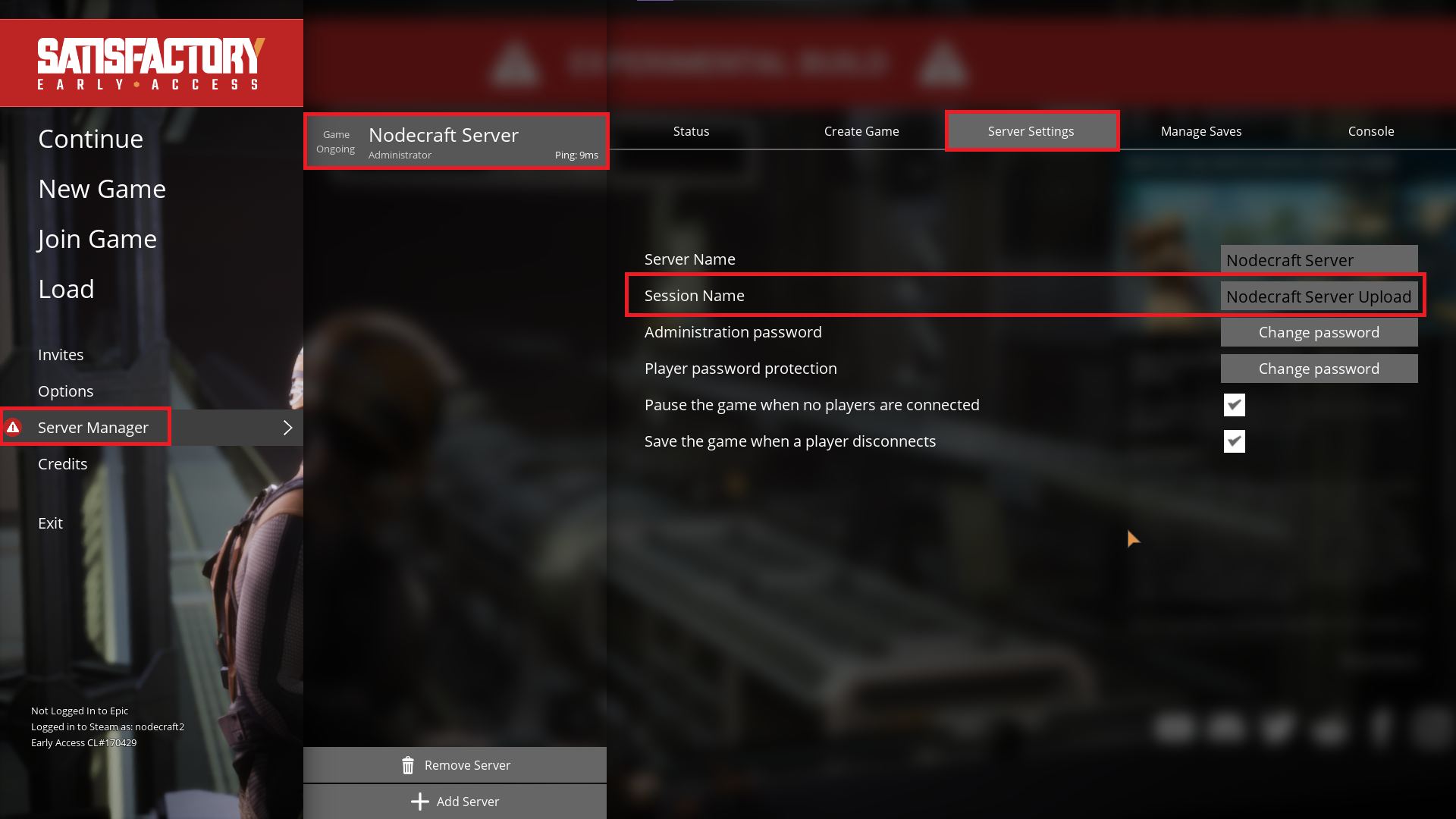
You can now join your Satisfactory server through the Server Manager in the main menu. If this is your first time connecting to your server, refer to our guide about how to join!
Need Help?
If you have questions or run into any issues, our support team is here to help! Reach out using the support widget on our website or visit our support center for further assistance.