How to Quickly Join your Killing Floor 2 Dedicated Server
Start the Server
Once your Killing Floor 2 instance is deployed, go ahead and start your server. You can do this by clicking the Start button at the top of the control panel. Once the control panel says Server Online and is green you will be able to join your server.

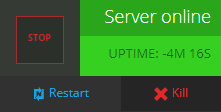
Find Your Server's IP address
For all of our games, your server IP is located in the same location.
On the control panel for your server click on the Overview tab. In the Server Information section on the overview page will be the IP address of your server.
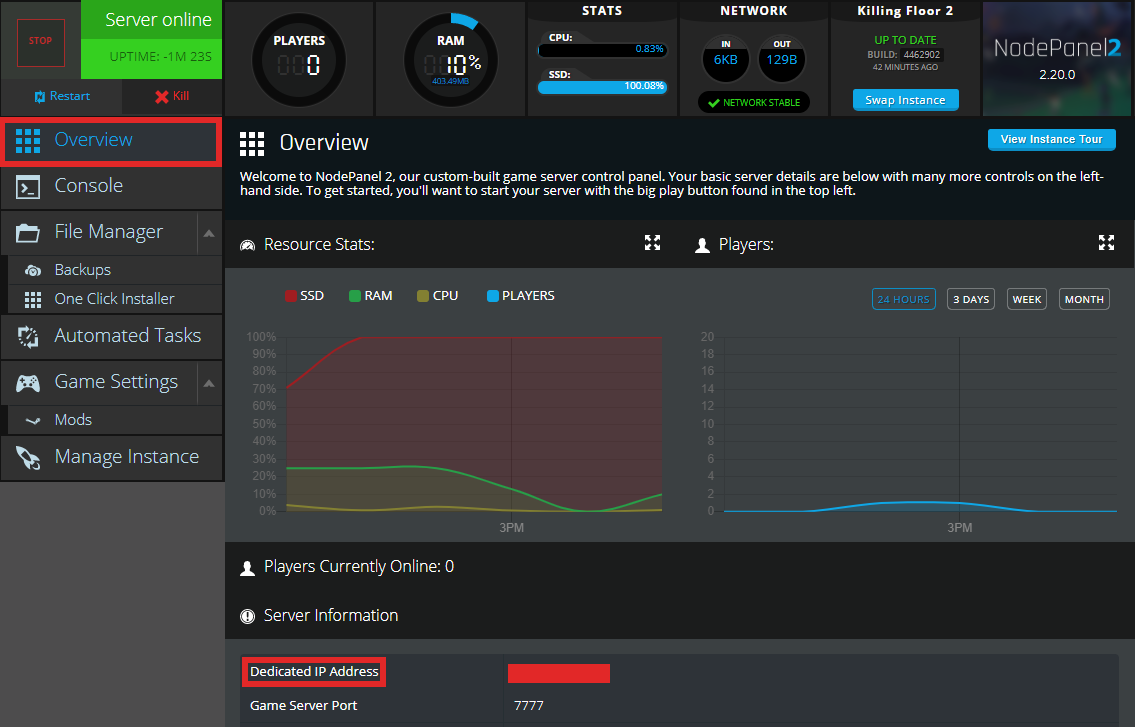
Copy and paste that IP address, you will need that information shortly.
Add Your Server to Steam Server "Favorites"
Launch Steam, and at the top edge of the Steam launcher, click on the word View. In the drop down menu that appears click on Servers.

The following window will appear: 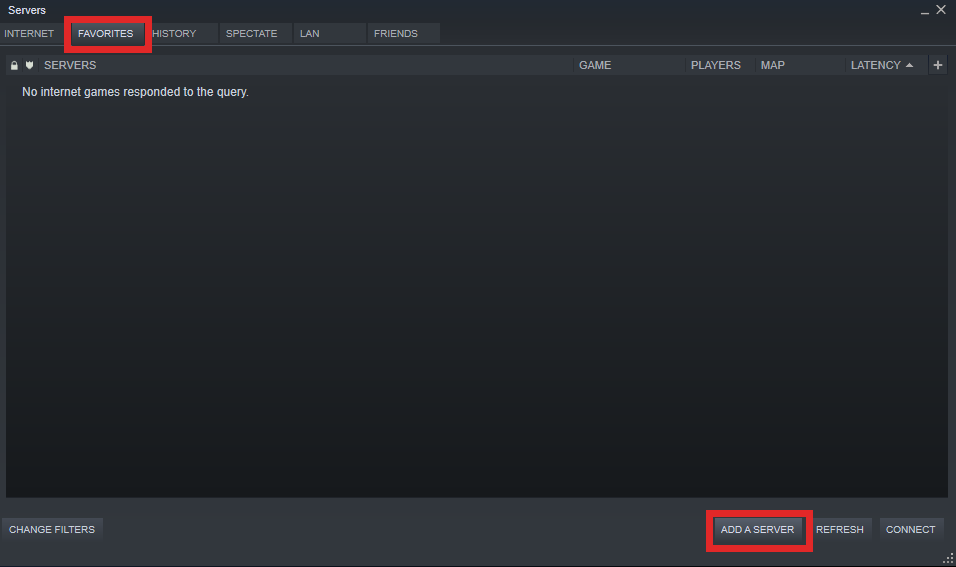
Click on the Favorites tab and click on the Add A Server button near the bottom right corner. That will cause a smaller window to appear.
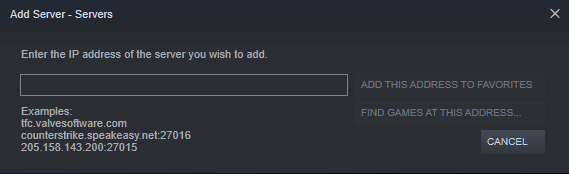
Enter your Nodecraft server IP address into the box in the middle, and add it to your favorites.
Find your Server in Game
Now that your server is in your Favorites go ahead and start up Killing Floor 2 and select Browse Servers.
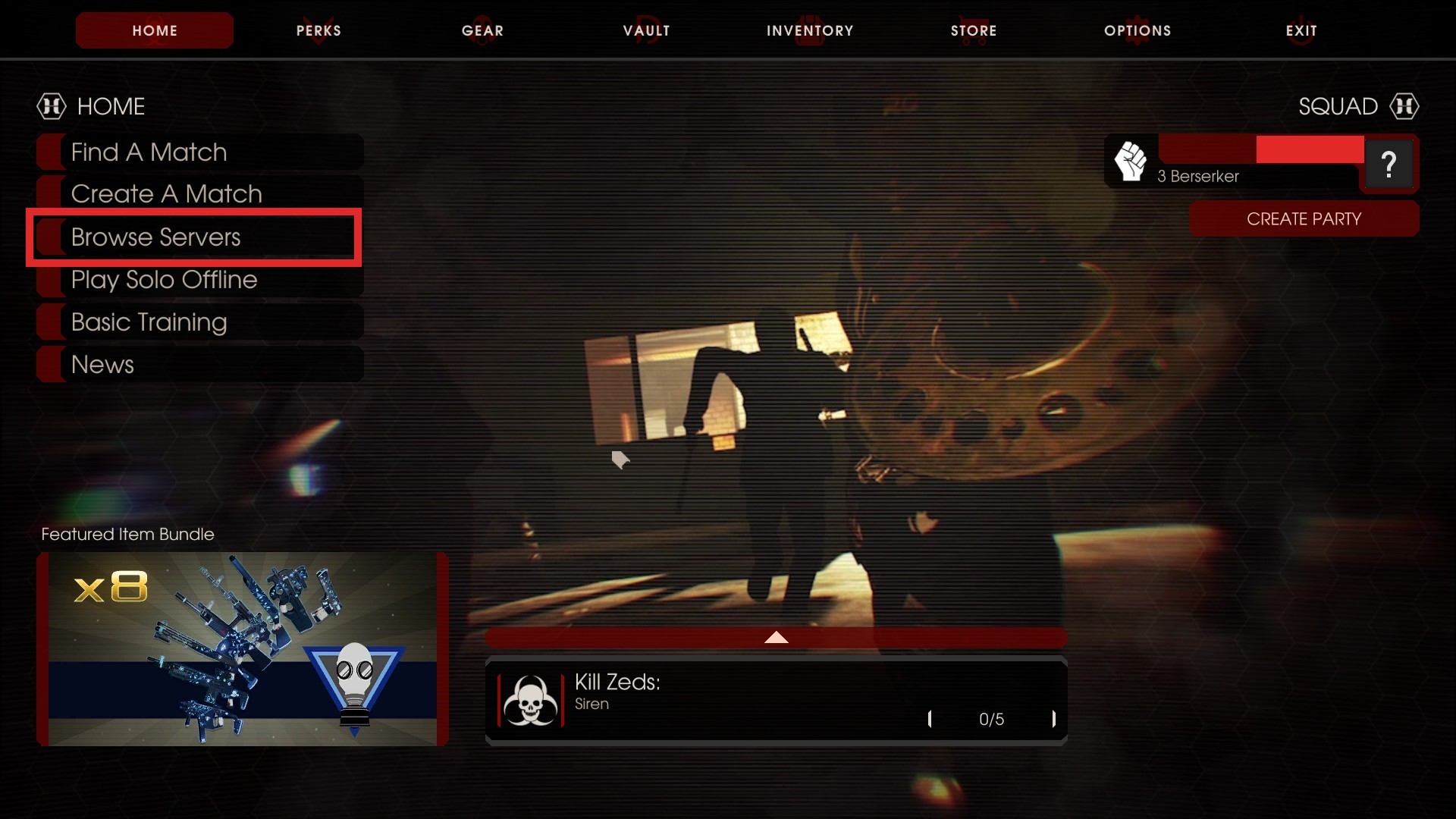
Next, select the Favorites tab and you should see your server there in the list.
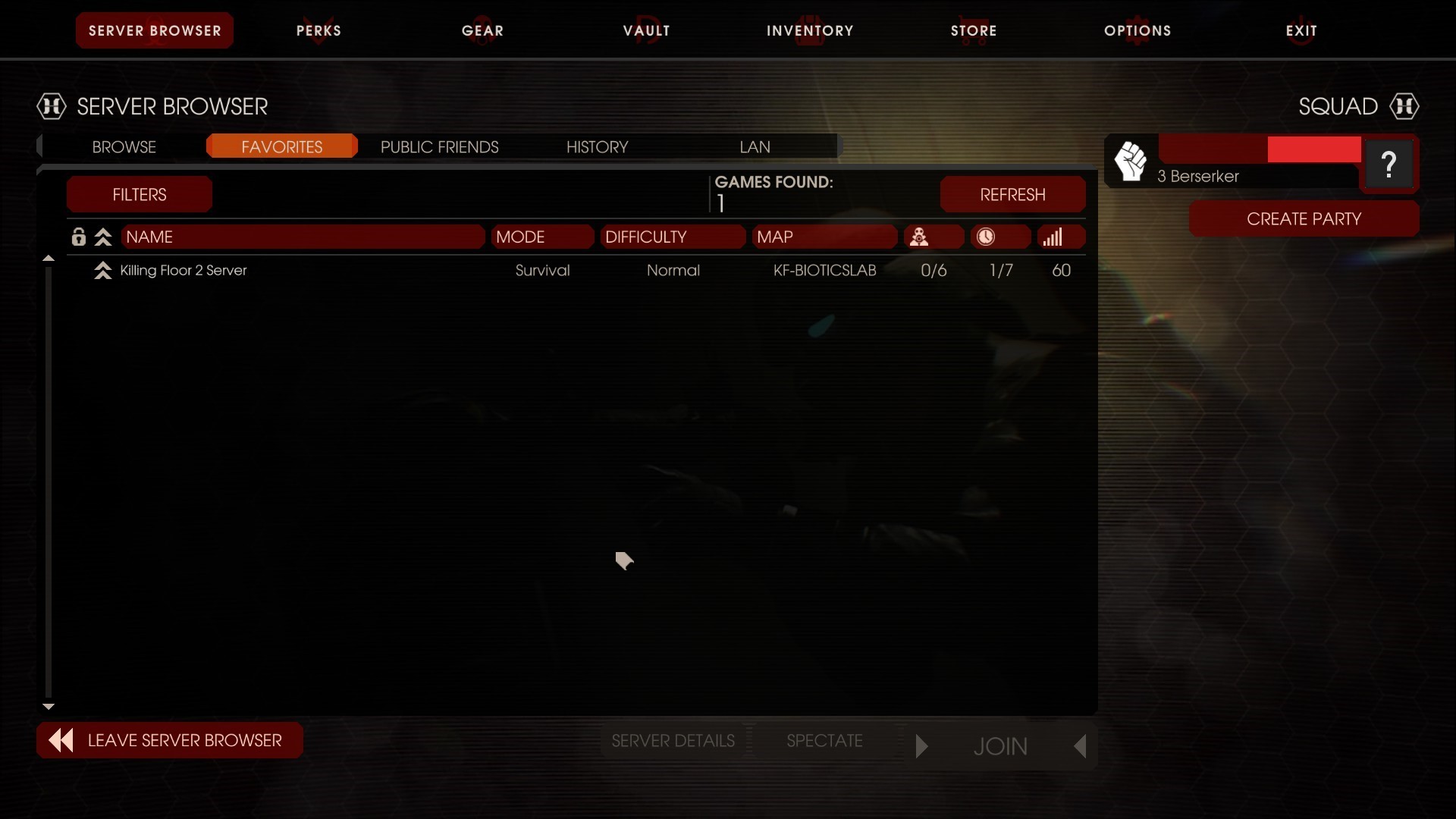
Once you select your server and click Join you will be able to play on your Killing Floor 2 Server!
Need Help?
If you have questions or run into any issues, our support team is here to help! Reach out using the support widget on our website or visit our support center for further assistance.