How to Add Admins to your VEIN server

VEIN servers can assign players as Admins or Super Admins using their SteamID64. Admins maintain their privileges across devices and can access the in-game admin menu, which provides tools for managing gameplay, spawning items, and maintaining server balance.
Adding admins is essential for moderating players, enforcing rules, and keeping public servers organized and safe. While traditional console commands aren’t available in VEIN, the Admin Menu offers similar functionality through an easy-to-use interface.
How to Add an Admin via Game Settings
Locate your Nodecraft dashboard and open your VEIN server panel.
Click Stop to safely shut down your server.
Navigate to the Game Settings tab.
Select the Admins tab.
Click the “+” button to add a new admin entry.
Enter the player’s SteamID64 into the field.
To add multiple admins, click the “Add Admin” button again for each new SteamID.
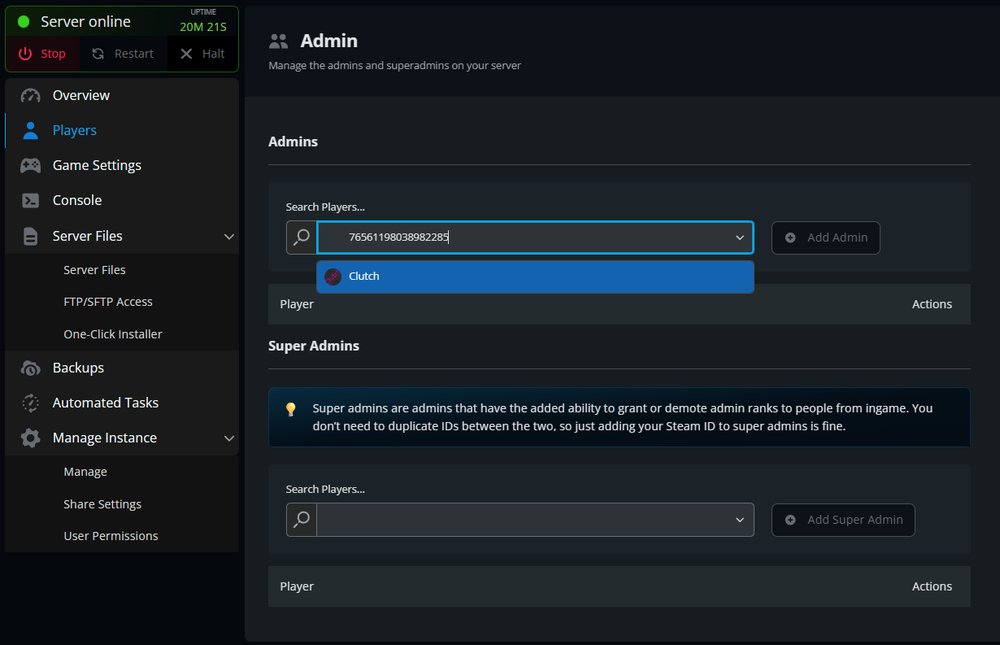
Once all desired SteamIDs are entered, click Save Changes.
Restart your server by clicking Start.
In-game, admins can open the Admin Menu by pressing the Backslash (\) key.
How to Add an Admin via Server Files (Manually)
Locate your Nodecraft dashboard and open your VEIN server panel.
Click Stop to safely shut down your server.
Navigate to the Server Files tab.
Open the following directory:
/Vein/Saved/Config/LinuxServerLocate and open the
Game.inifile.Find the line labeled or add one
AdminSteamID=.
Add the player’s SteamID64 after the equals sign.
To add multiple admins, start a new line with
AdminSteamID=and enter the desired SteamID64.
Click Save File once all SteamIDs have been added.
Start your server.
In-game, admins can open the Admin Menu by pressing the Backslash (\) key.
Troubleshooting
If the admin features aren’t working after setup:
Admin Menu Not Appearing
Confirm that the correct SteamID64 was entered in the Game.ini file.
Make sure there are no spaces or formatting errors in the SteamID list.
Changes Not Saving
Ensure the file was saved before restarting the server.
Stop the server before editing the file to prevent overwriting changes.
Wrong SteamID
Double-check the player’s SteamID64 using SteamID Finder.
Re-enter the correct ID, save, and restart the server.
If issues persist, you can remove all admin entries, save the file, and re-add them one at a time to test functionality.
Conclusion
Assigning admins to your VEIN server allows trusted players to help manage gameplay, enforce rules, and maintain server stability. With admin access, they can handle player moderation, spawn necessary items, and support your community effectively—all directly from the in-game admin menu.
Need Help?
If you have questions or run into any issues, our support team is here to help! Reach out using the support widget on our website or visit our support center for further assistance.