How to Setup your Pixelmon Server
In this guide we will be showing how to set up your Pixelmon server for either 1.12.1, 1.16.5 or 1.20+ servers. It’s important to know that we do have two types of Pixelmon modpacks in our One-Click- Install. Depending on which version you choose your server will have either Pixelmon + Sidemods or only Pixelmon installed. So, it’s important to know which version you’re installing to it also matches your modpack client side too.
Types of Pixelmon Modpacks
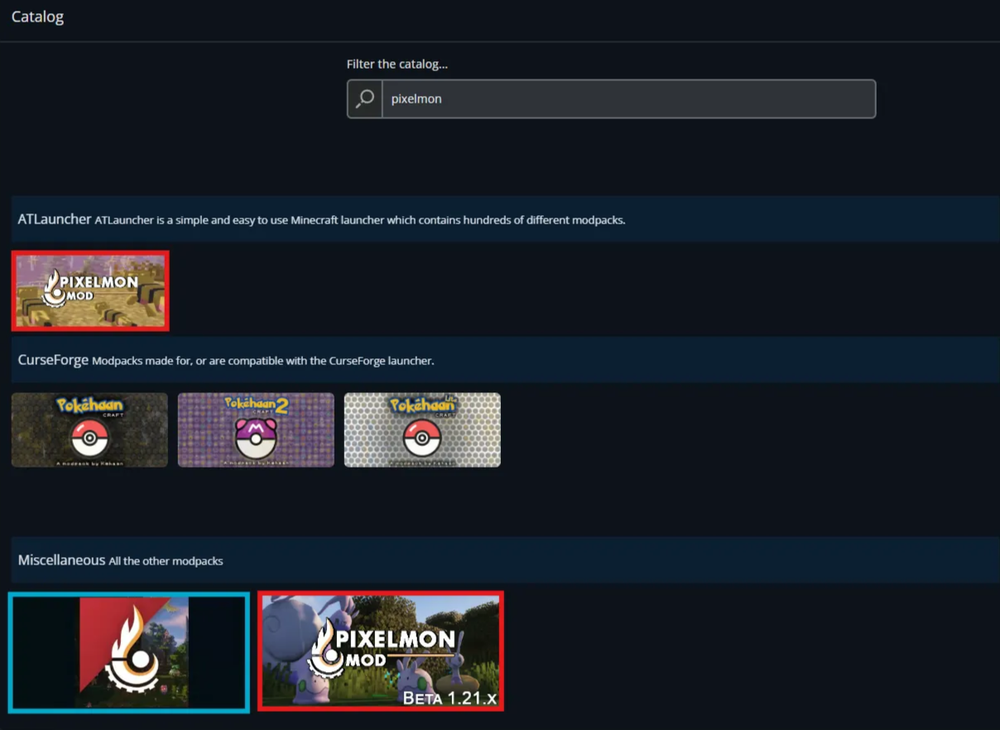
The red highlighted Modpacks are Pixelmon + Sidemods when installed for versions 1.12.2, 1.16.5 and 1.21.x
The blue highlighted Modpack is only Pixelmon when installed for versions 1.6.4, 1.7.10, 1.8, 1.8.9, 1.10.2, 1.12.2, 1.16.5, and 1.21.1.
Installing Pixelmon
Login to your Nodecraft Account
Navigate to your Minecraft Game Panel
In the Server Files select the One-Click Installer
In the search bar type Pixelmon
Select the desired mod then version you would like to install
Install Pixelmon
Archive Install - You will mostly use this method when updating your Modpack version, see our guide on updating your modpack version here. This method would create a folder called, old_files where your old files will be stored.
Fresh Install - This install will wipe the entire server files and progress to install fresh files of the modpack.
Once installed, Start your server
Troubleshooting
My client can’t connect to the server:
Make sure the Pixelmon version on your client matches the version installed on the server.
I chose the wrong install type (Archive vs Fresh):
Run the One-Click Installer again and choose the correct method. Be aware that Fresh Install will wipe all files, so back up your world first.
The modpack isn’t appearing in the One-Click Installer:
Try searching again using only the word Pixelmon (without version numbers). If it still doesn’t appear, refresh your panel or clear your browser cache.
Game crashes when joining the server:
This is often caused by missing or mismatched sidemods. If you installed the red highlighted Modpack, ensure you also have the required sidemods on your client.
Conclusion
Setting up a Pixelmon server with Nodecraft is quick and straightforward when you know which modpack type and version to use. Just remember: match your client’s modpack version to your server’s installation and choose the installation method that best fits your needs (Archive for updating, Fresh for starting over).
With your Pixelmon server up and running, you’ll be ready to explore, battle, and catch Pokémon with friends in no time!
Need Help?
If you have questions or run into any issues, our support team is here to help! Reach out using the support widget on our website or visit our support center for further assistance.
Need Help?
If you have questions or run into any issues, our support team is here to help! Reach out using the support widget on our website or visit our support center for further assistance.