How to quickly find Steam ID numbers
What is a "Steam ID"?
Just about everything that is on Steam's game launcher has a unique ID number associated with it, like the license plates on cars. Every game, every mod in the workshop, every community group, and every player account.
Many games can use those Steam ID numbers for player accounts to quickly and easily identify players on your server. Those numbers can be added to the game's config files, for setting such things as server owner, admins, whitelisting players, and many many other things.
There are several formats of ID numbers used by Steam, but the one most commonly used by games is the Steam64ID format. In this format, the account number is a 17 digit long number. For example, the Steam64ID for Nodecraft's account on Steam is:
76561198157725231There are other ID formats too, some of which are older formats being slowly phased out, and some that have only recently been introduced (Steam3IDis the newest format in the Steam ID family for example, but it's not being used by everybody yet).
In the screenshot below, ALL of those are ID numbers for the same "Nodecraft" account. You can see they are not only different formats, but completely different numbers too.
Just remember that Steam64ID is the one you want to use in most cases, as some of the newer formats are not being used by all games yet.

How to Find your Steam ID using the URL bar
You can find your Steam64ID number by viewing your profile when you are logged into the Steam platform. You must have the URL bar enabled in Steam's settings to show this.
The URL bar looks like the screenshot below, so if you see that you simply need to view your own profile, and your Steam ID will appear as a long number at the end of the URL. Copy and paste your Steam64ID number and you're done.
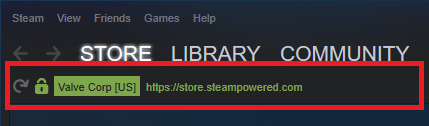
I don't see the URL bar
No worries, it's easy to turn that on.
Click on the "view" option, on the menu in the upper left corner of Steam, and then click on "settings" in the dropdown menu that appears.
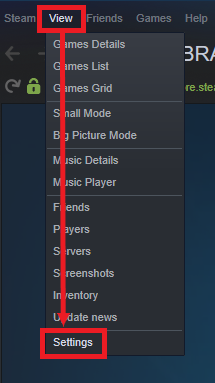
On the "settings" window, click on "interface" on the left side.
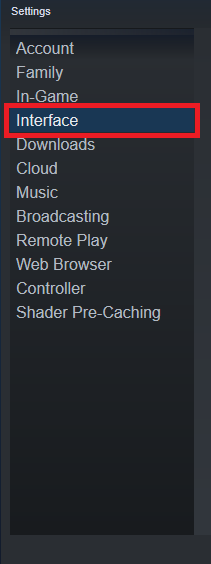
On the "interface" page, find the setting for "Display Steam URL address bar when available", and click the box to the left of it.

Now you should have the URL bar enabled, and simply view your Steam Profile page, and once again, the long number at the end should be your Steam64ID
The URL bar is there, but I don't see a number?
That usually means you have a custom URL set on your profile page, and that custom URL takes the place of the Steam64ID number, so it will not show. You can copy and paste the URL shown into the online tool in the next section, and it will show you your various ID numbers associated with your account.
We do not recommend disabling your custom URL in order to view your ID number, even temporarily. As soon as you stop using that URL Steam could hand it out to anyone else requesting it, and they would be the new owner of it. That probably isn't what you want! 😅
Convert SteamID Online
There are online tools that can show you information about your Steam account. We maintain one of these which can be found here: Steam ID Finder / Converter.
Copy and paste your Steam URL into the input box in the upper right corner, and it will show you all your Steam ID numbers for your account (as well as the Steam64ID number). Once you have the Steam64ID numbers that you need, you're ready to use them on your server!
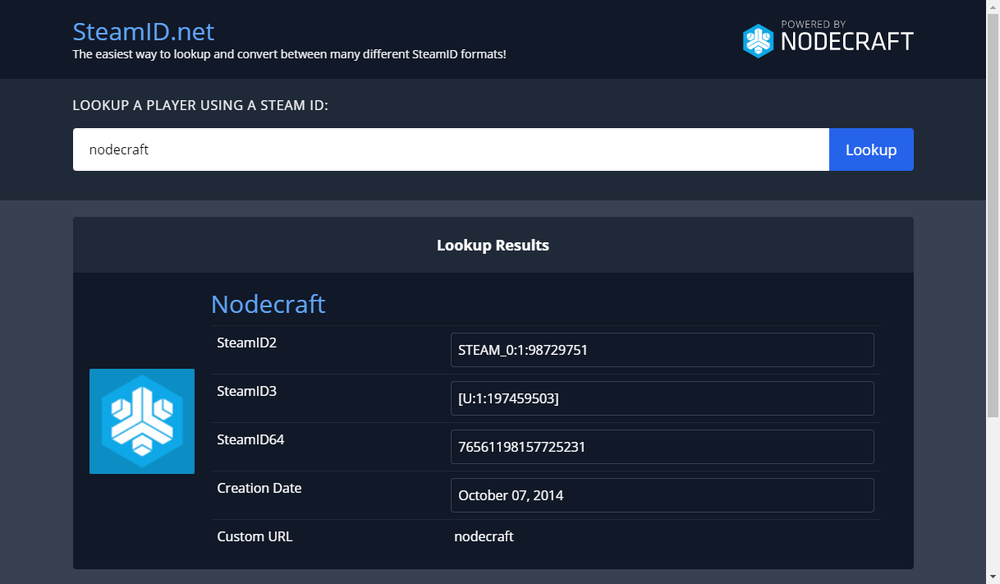
Need Help?
If you have questions or run into any issues, our support team is here to help! Reach out using the support widget on our website or visit our support center for further assistance.