Updating the Server's Modpack Version
Updating a Minecraft modpack can be a daunting task with so many files and folders to replace, modify, etc. We've made this process as easy as possible at Nodecraft, including a wizard that walks you through the process.
Check what version you're running
Generally with every modpack update, a new version number is published. This version number is an important point of comparison to determine if your server is up to date. This can be seen from the within Nodepanel in the One Click Installer.
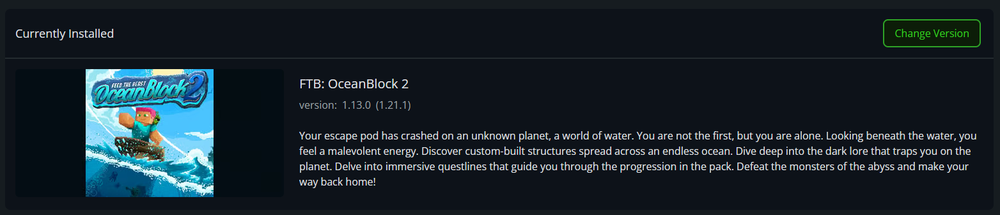 As you can see, the current version of this server's FTB OceanBlock install, is 1.13.0. If there was a new version available on CurseForge / FTB, then you may want to update it to match the new version.
As you can see, the current version of this server's FTB OceanBlock install, is 1.13.0. If there was a new version available on CurseForge / FTB, then you may want to update it to match the new version.
Updating the Modpack Automatically
Our recommended approach to updating your modpack is using the wizard we have made available in Nodepanel. But if you're confident and familiar with modpacks, we've also included a guide for doing it manually.
To update your modpack using our easy wizard, hit "change version" in the One Click Installer, select the new version you want to use, and then select "update" for the install method.
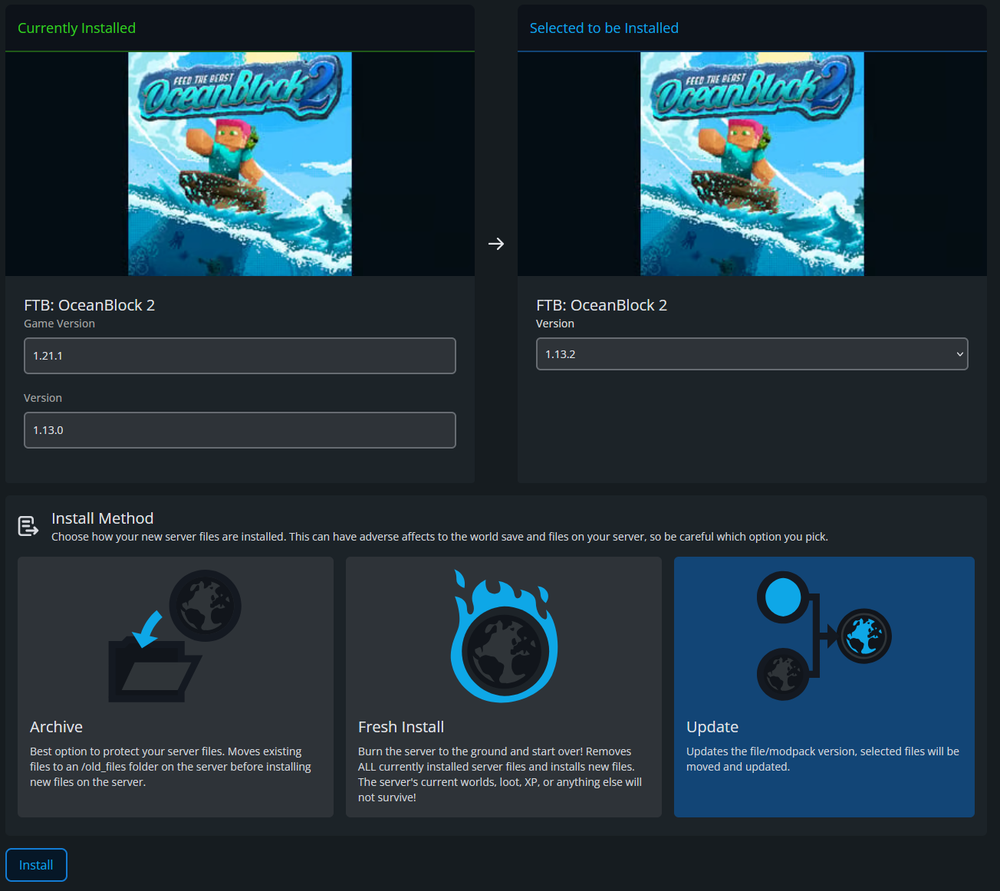 Once you hit "install", you'll then be prompted with the following modal:
Once you hit "install", you'll then be prompted with the following modal:
 This wizard will automatically select some files/folders that we recommend get updated between modpack versions. These folders will be replaced with new ones from the latest modpack version.
This wizard will automatically select some files/folders that we recommend get updated between modpack versions. These folders will be replaced with new ones from the latest modpack version.
If you've made any custom changes to the modpack, you may want to tweak this selection, but for most users, hit "install" and within a few moments your server will be up to date!
Updating the Modpack Manually
If you're familiar with Minecraft modpacks, another manual option is to simply to run the install again via our One Click Installer, ensuring you select the option to Archive - Move existing files to /old_files folder, which will move your old files to an _old_files/[timestamp] directory. You can review these from the file manager, and in this case, we want the most recent, as performed a few moments ago. Do not start your server yet.
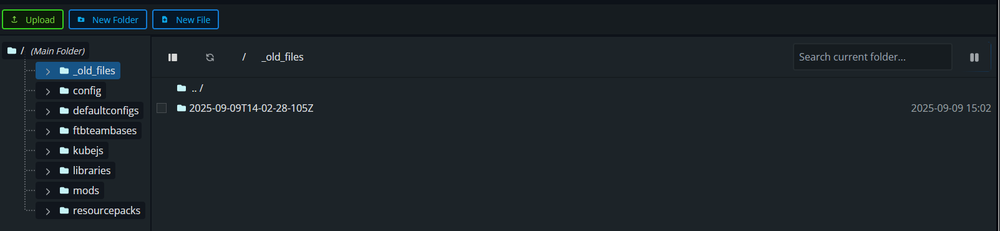 Once you have installed the new version and located your old files, you can begin the process of restoring your world. Do note that if you added any additional mods, etc, or changed any configs beyond the original modpack setup, you will need to do so again.
Once you have installed the new version and located your old files, you can begin the process of restoring your world. Do note that if you added any additional mods, etc, or changed any configs beyond the original modpack setup, you will need to do so again.
Restoring your server files
Inside this folder, you will find all of your previous files as expected, in the same format you've experienced in the past. For this demo, we will restore the server.properties file, world folder, and ops.json file.
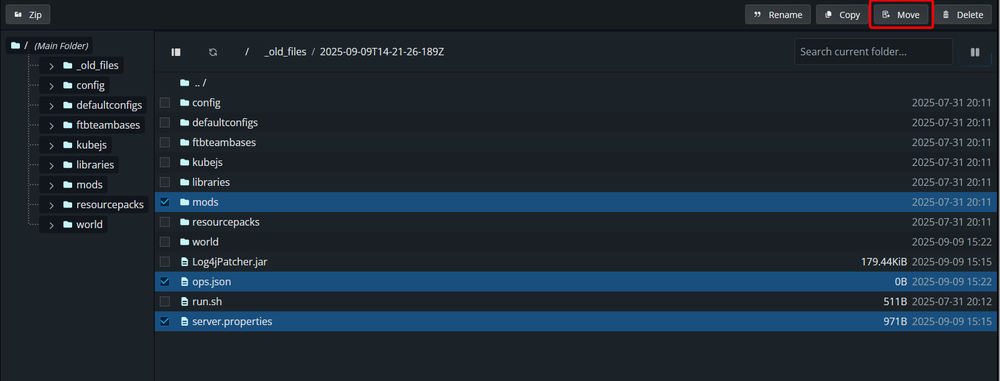
After selecting these files, we need to move them back up into the root directory, or /, so that our new install has access to the files.
 Finalizing the process
Finalizing the process
If all has gone well, your root directory should now contain a directory structure similar to the following, including your files moved back from the previous version.
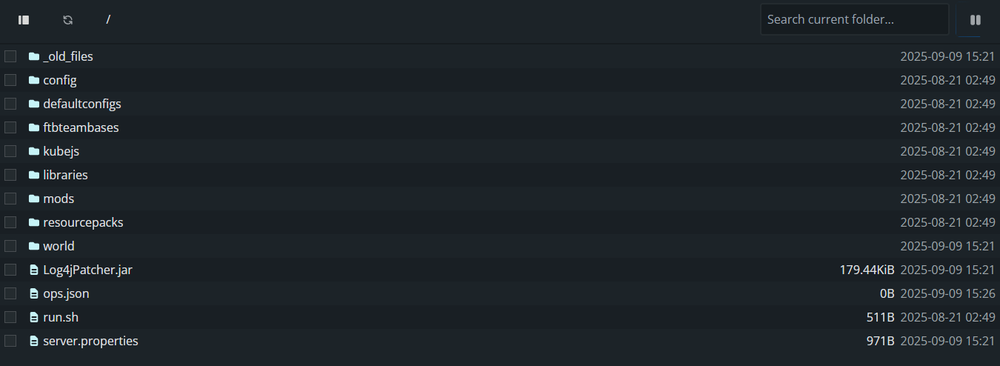
You should now be able to start your server again, and enjoy all the benefits an up to date modpack brings! If you have any questions regarding this article, or need any assistance with the steps, feel free to contact us at any time and our team will be happy to assist!
Need Help?
If you have questions or run into any issues, our support team is here to help! Reach out using the support widget on our website or visit our support center for further assistance.