Setting up a Custom Server Icon
With the introduction of Minecraft 1.7.10, Mojang added an additional feature for server owners, to further enhance the level of customization that is available. The addition of server icons for the multiplayer server list allows identification of your server to your players much easier.
Icon Specifications
Size: 64x64 pixels
Format: PNG image
Creating the Icon
Creating the server icon generally requires the use of image editing software such as GIMP, or Photoshop. GIMP is a very popular choice, as it provides many of the powerful features within Photoshop, however is completely free for personal use.
You will need to ensure the image is saved as a PNG, as well as with dimensions 64x64. GIMP offers a great tutorial for resizing images in their documentation, which you can find here.
Uploading the Icon
If you're using the Nodecraft Pro Panel, uploading your server icon couldn't be easier! Simply head to the Game Settings section, then to the Basic Settings tab and use the wizard to upload your server icon. 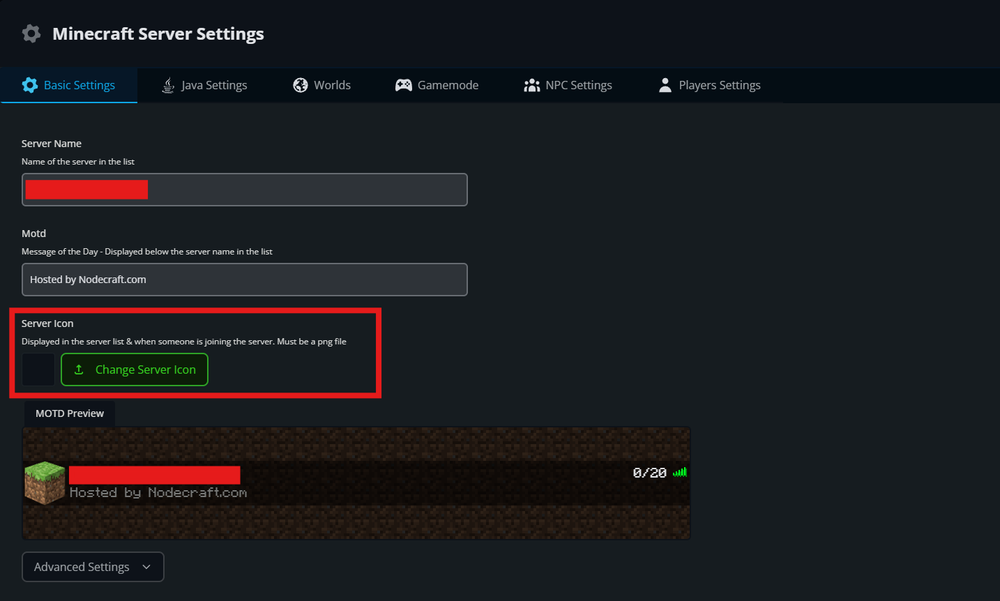
 If you're hosting your own server locally or with another provider, you'll first need to make sure it's simple named "server-icon". The Minecraft server will automatically use this image if it's present in your server root directory, which you will need to upload.
If you're hosting your own server locally or with another provider, you'll first need to make sure it's simple named "server-icon". The Minecraft server will automatically use this image if it's present in your server root directory, which you will need to upload.