Creating a Factions Server
Factions is a multiplayer game type where you create various groups called factions. Build and cooperate with your faction members to take down other factions, gain resources, and become the most powerful group on the server!
Needed Plugin Resources
You’ll need to install a few different plugins to make this work as intended. For these plugins to work you’ll need a server using Spigot or a Spigot fork such as Paper or Purpur.
Saber Factions - This is the core factions plugin that is used in this guide.
Vault - A chat an economy API which is also a dependency for Saber Factions.
World Guard - A protection plugin to protect spawn and disallow PvP at spawn.
World Edit - A world editing and selection tool which is a dependency for World Guard.
EssentialsX (Optional) - Adds several useful commands to the game for both players and administrators and adds economy support which is able to be used with Saber Factions.
LuckPerms (Optional) - Allows general plugin permissions to be configured for all plugins that support permissions on your server.
Installing the Plugins
To install the plugins, download the jar file for each of the plugins. Start your server up at least once prior to adding plugins for a plugins folder to generate. Once it generates, stop the server and upload your plugins to the plugins folder.
Preparing Your World in Game for Factions
Pick an area for the spawn. Spawn areas tend to be safe zones in many factions servers.
Protect the spawn where you do not want to allow PVP by using World Guard
Use
//wandto give yourself a selection tool or get a wooden axeSelect 2 opposing corners of a square by left clicking the first corner with the wooden axe and right clicking the second corner with the wooden axe.
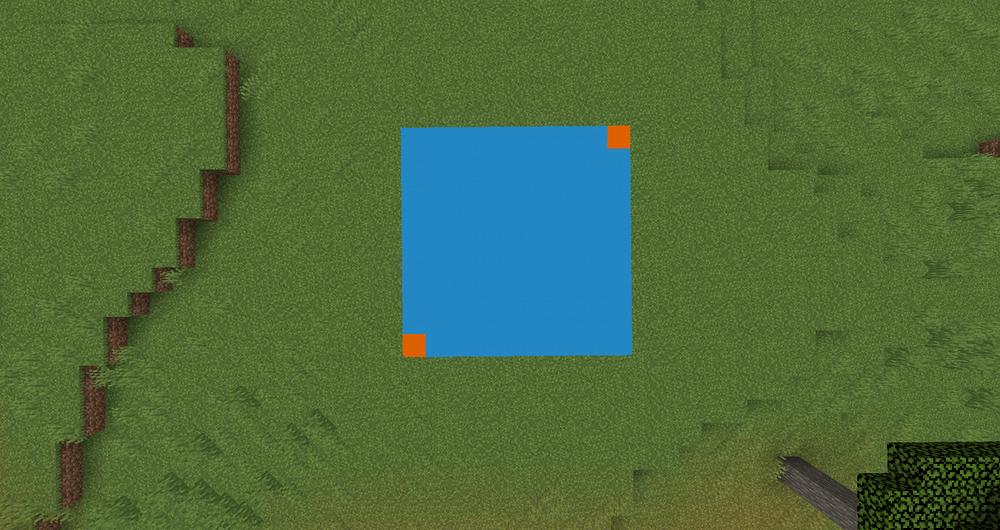 Example: if you wanted to claim the blue square, you’d first left-click on one of the corners (represented by the orange blocks) and then right-click the opposite corner.
Example: if you wanted to claim the blue square, you’d first left-click on one of the corners (represented by the orange blocks) and then right-click the opposite corner.Use
//expand vertto expand the selection from bedrock to max build height.Use
/rg define spawnto create a protected area for the spawn.Use
/rg flag spawn pvp denyto prevent PvP at spawn.(Optional)
Use /rg flag spawn greeting-title <message>to let users know that they are in spawn and there is no PVP at spawn upon entering spawn. *Note: replace <message> with what you want to tell your players
Create a warzone area to allow for PVP outside of the protected spawn.
Stand where you would like the center of the warzone to be then use
/f claim <amount> warzoneto set the warzone size. This is set by a radius in chunks. For example, if you wanted a 20 chunk radius warzone, you’d use /f claim 20 warzone. Note: Even if this overlaps with the spawn zone, spawn will still prevent PvP due to the World Guard flags.
Creating Factions, Joining, and Managing Players
Use
/f create <FactionName>to create a faction.Use
/f join <FactionName>to join a factionIf needed you can ban a player from your faction specifically using the command
/f ban <PlayerName>To give someone in your faction a specific title use
/f title <PlayerName> <Title>If you want to give someone in your faction Co-Leader permissions use
/f coleader <PlayerName>
Setting Your Faction’s Permissions
Use
/f permsto open up a permissions GUIClick on one of the options to select which permission set to modify.
On the following menu, left-click an option to allow permission, right-click an option to deny permission.
Using EssentialsX Economy With Factions (Optional)
You can use economy plugins such as the economy built into the EssentialsX plugin with Saber Factions to integrate economy functions with Saber Factions.
Open your server File Manager
Navigate to the folder
/plugins/Factionsand find the fileconf.json
Find the line labeled
econEnabledand change the setting from false to trueSave and restart the server for the change to take effect.
(Optional): In that same section of the file, you can also set economy costs for certain commands. You’ll want to change these as you see fit for the kind of play style you have on your server.
Need Help?
If you have questions or run into any issues, our support team is here to help! Reach out using the support widget on our website or visit our support center for further assistance.