Upgrading and downgrading a service
You're able to automatically upgrade or downgrade your plan at any time! There are a few small gotchas that you'll need to be aware of that our automated system takes care of:
How to Change Your Plan
First, make sure you're logged in and head over to the billing dashboard
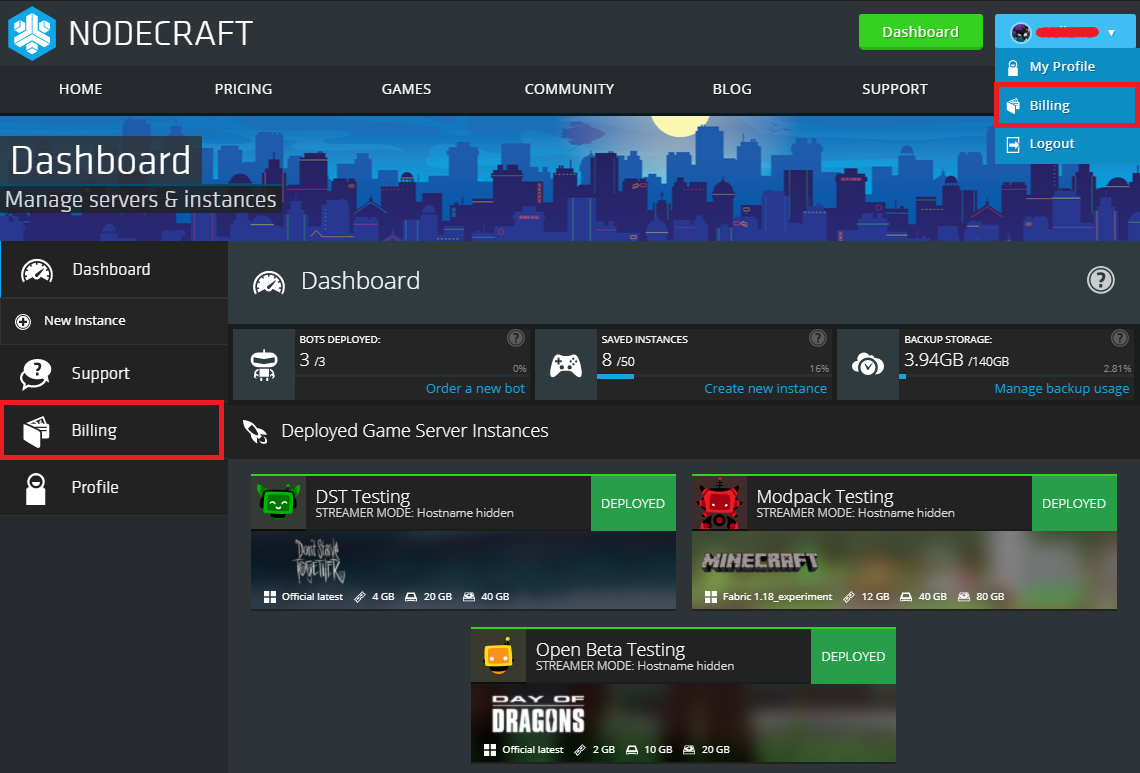
From the Billing Dashboard, select the Subscription you'd like to upgrade or downgrade. Click the tab "Plans & Addons".
From this page, you can make changes and preview the cost.

How soon do changes take place?
All upgrades are instantly processed by the Nodecraft Billing system, once paid. Any downgrades are scheduled for the end of the current billing cycle.
Upgrades are prorated
When you change plans for your server it also affects the cost of your server. Proration resolves the difference issuing you credit for unused time before any new purchases are made. This means that you won't have to pay full price of the new plan to switch plans. It's fair to everyone!